How many Whatsapp accounts do you have? Sometimes one isn’t enough just because you have a different group of friends or maybe you would like to use another account for privacy’s sake. Well, you can now with Dual Whatsapp. Dual WhatsApp account is easy. It may not be allowed natively despite the fact that dual SIM on smartphones is already a norm everywhere. But “not allowed” does not mean impossible on Android. Let us tell you why.

With so many tricks on WhatsApp and on the Android ecosystem, there are only a few things left Android OS cannot do. This means dual WhatsApp accounts on a single Android smartphone is very much a possibility.
We have prepared a couple of ways to get a dual WhatsApp account for all users. Some are actually features that already exist on WhatsApp and your device. And some you have to get on the Play Store.
Whichever suits you, you will find out here soon enough. This is the tutorial on how to use dual WhatsApp accounts on one Android phone.
In this post, we’ll explore:
How to Use Dual WhatsApp Accounts on One Android Phone
Well, we have three ways that you can opt-in to experience dual WhatsApp accounts on Android. Each one of these choices has some advantages and even some convenience for a specific smartphone brand.
It is up to you which one works for you the best. But before you decide, it would really help if you take the time to read every method that is presented here. Anyway, let’s start.
WhatsApp Business
If you just want to straight-up use another WhatsApp account with a simple trick, this is your best choice. This is a legitimate and supported way of WhatsApp Inc. to get and experience dual WhatsApp on one Android device.

This basically means that you can have the regular WhatsApp app and then install WhatsApp Business straight from Play Store. No fuss.
You have to keep in mind that this WhatsApp Business app only works with a separate SIM card on your phone. That is why it is best for separating a WhatsApp personal and business account.
And if you are worried about the “business” thing, you do not really need to have a business registered to use WhatsApp Business. You can use it any way you want and have dual WhatsApp accounts on your handset.
Just note that there is some functionality that you will find on the business app that is not on the regular app. Who knows, you might even love the WhatsApp Business app much better than the regular one.
To get the WhatsApp Business app, just click the button below. Install it like you would on the regular WhatsApp messenger.
Cloner Apps from Play Store
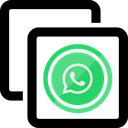
If for some reason, you do not like the WhatsApp Business version, well, there are plenty of cloner apps from Play Store that you can get. It is an app that duplicates any Android app that you want. So the cloner app is not just for your dual WhatsApp account purpose.
Since there are plenty of cloner apps to choose from, we have prepared a list of the ones we used and tested. Check out these cloner apps and select the one that you think would fit your needs.
- Parallel Space
- Clone App Pro
- Dual Space
- Dual Space Lite
- Clone App
- Dr. Clone
- MoChat
- Whats Clone
- Parallel Space
- Dual Apps
These cloner apps are mostly simple and easy to use. They do not require root and will function as promised. Although some of them will add more features if you have a rooted phone. But since you only want to clone WhatsApp, then they are good as is.
Basic Operation:
Time needed: 2 minutes.
In case you need a general tutorial for these apps, we have also prepared this short step-by-step guide. This will pretty much work on all the cloner apps.
-
Choose a cloner app.
Open the cloner app of your choice from the list above. Yes, any of those listed above is for you to try.
-
Select WhatsApp
Inside the app, add or choose the WhatsApp app from the list of installed apps your smartphone currently has.
-
Launch WhatsApp
Launch the app within the cloner app or if the cloner app can create a shortcut on your app drawer that would be better. Launch the cloned app from the app drawer and start using the second WhatsApp messenger.
Built-in App Cloner Feature

Some smartphone brands nowadays have the cloner app feature pre-installed in the system. So if this is the case, you do not need to get a third-party app cloner from the Play Store. If you want to know if your handset can do dual WhatsApp account or any apps on your device, then you need to pay attention to this.
The built-in app cloner is usually found in the Settings menu of your Android phone. Every smartphone brand has its native name for it. Here are some of the known brands that have clone apps pre-built inside their system.
Vivo
- Name: App Clone
- Location: Settings > App Clone
Xiaomi
- Name: Dual Apps
- Location: Settings > Dual Apps
Samsung
- Name: Dual Messenger
- Location: Settings > Advanced Features > Dual Messenger
Oppo
- Name: Clone Apps
- Location: Settings > Clone Apps
ASUS
- Name: Twin Apps
- Location: Settings > Twin Apps
Huawei
- Name: App Twin
- Location: Settings > App Twin
Honor
- Name: App Twin
- Location: Settings > App Twin
Bonus Tip
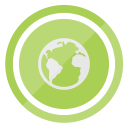
Here is another tip that you can use to experience dual WhatsApp account at the same time. This is not the most convenient way for an option, but it works for a temporary or alternative way.
Did you know that you can sign in your WhatsApp account using your web browser? Well, if you didn’t know that, here is how you can do it.
- Step 1: If you are currently near a Windows device like a laptop or PC, boot it up.
- Step 2: Use the web browser (Google Chrome or Firefox). Just type in the address bar the web.whatsapp.com
- Step 3: It will show a QR code that you can scan with your phone that has your WhatsApp account. Notice that you can opt to “Keep me signed in” on the web browser if you prefer this feature for more than one use.
- Step 4: Open the WhatsApp messenger on the smartphone and tap the three-dot menu button on the top right corner of the screen.
- Step 5: Tap the Settings menu. Under it, select WhatsApp Web.
That’s it. You now have another WhatsApp account active on your laptop or PC. You can actually also do this on another smartphone/phones, but you need to do something first. On Android’s Google Chrome, open the three-dot menu and select “Desktop Site” to activate the QR code on that other phone.
This will then open up another WhatsApp account using the web browser of an Android phone. We know this is a bit tricky, but we just want to let you know that this option is available if you want it.
Conclusion
Those are the ways to experience dual WhatsApp accounts on one Android smartphone instead of using a dual SIM Phone. But experience two accounts on a single phone or single SIM devices for everyday smartphone users. Enjoy the benefits of this messaging app/ dual app accounts on a single device! We hope that this tutorial with simple steps has been of great help to you.
If you know of another way that is not included in this article, please feel free to share it in the comment section below. It would help our fellow WhatsApp users to have more options to maximize their WhatsApp experience.
Don’t forget to share this article if you think this has been helpful for you. We will try our best to create more useful tips and tricks here at TechBrighter for all of you.
Please mr sagar i want to ask that with this android emulator can whatsapp work on my PC?
Yes
Excited about this article,
After searching a lot, finally I found this post and implement this guide to use dual WhatsApp on my android smartphone and it works perfectly for me.
Thanks a lot for sharing the informative post.
I have the same problem when it comes to WhatsApp, as my wife and I use Whatsapp to do the same. I always try to go to Settings when my wife has one and they don’t like the phone or the app. When she switches between her phone it makes sense.