WhatsApp messenger is not just known for its service. People use it because it offers more features than any other online messaging app available today. And if you are a new user, you would appreciate these WhatsApp tips and tricks that we have prepared for you.
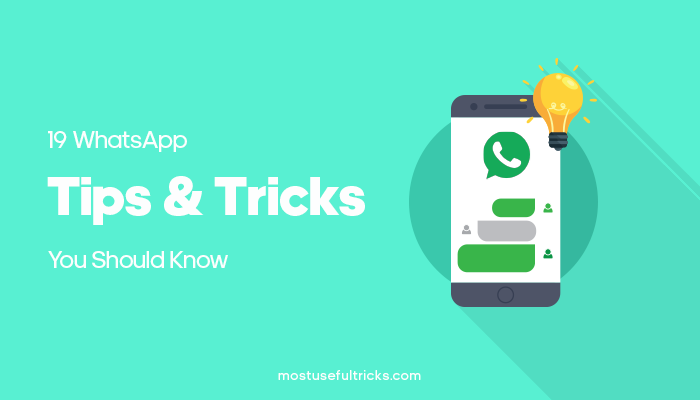
WhatsApp is free for everyone, and it always has been that way. That is why people prefer it more than other popular names on social media. Plus, the fact that ads are not that aggressive on this platform makes it a more viable option.
For the past months, there are a couple of WhatsApp tricks that was added to the app. And this article is to give you the WhatsApp tips and tricks that will improve your experience while using the app.
In this post, we’ll explore:
-
Latest WhatsApp Tips and Tricks
- 1. Message Someone Who Blocked You on WhatsApp
- 2. Prevent Anyone From Knowing You Read a Message
- 3. Bold, Italics, Monospace, and Strikethrough
- 4. Change Number by Keeping the Same Account
- 5. Change WhatsApp Background
- 6. Share Your Location With Your Friends
- 7. Use Two WhatsApp Accounts on One Android Phone
- 8. Minimum Data Consumption on WhatsApp Calls
- 9. Reply to a Particular Message on WhatsApp Group
- 10. Save a Particular Message as Starred
- 11. Create a Shortcut of a Particular Chat/Contact
- 12. WhatsApp on Windows PC/Laptop
- 13. How to Deactivate WhatsApp Calling
- 14. Edit Photos and Videos Before Sending
- 15. Block a Contact
- 16. Hide WhatsApp Images and Videos From Gallery
- 17. Unsend Messages
- 18. Recover Deleted Messages
- 19. Send Message to All Your Friends Without Group Chat
- 20. Send Large Files on WhatsApp
Latest WhatsApp Tips and Tricks
This will be the list of WhatsApp tips that should be helpful for you in many cases. You will find that this app is not just about functionality but also productivity at its core.
1. Message Someone Who Blocked You on WhatsApp
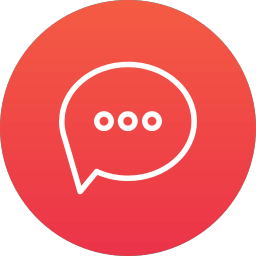
Almost every messaging app has a blocking feature. So does WhatsApp. If you get into someone’s block list, you will find it impossible to send them private messages through the app.
What if you want to explain yourself or convey important information? If that is the case, here are the WhatsApp tips that you can do.
- Message the WhatsApp number through SMS or text. Do not forget that WhatsApp still relies on mobile numbers. And if you have the person on your WhatsApp list, you most likely have their number.
- Create a new account with a different number on the same smartphone. Yes, this is the simplest way to message someone who blocked you. Since you will be using the same phone, that means the same phone book will appear on the new WhatsApp account.
- Finally, if you are both a member of a group on WhatsApp, you can use that group to leave a message to the person you want to message.
2. Prevent Anyone From Knowing You Read a Message
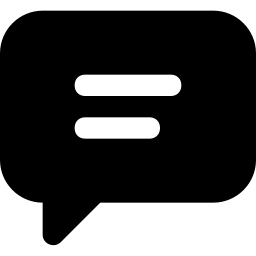
Sometimes there are one or two people in your phonebook that you want to avoid talking to, but you also do not want to block them. If this is your problem, this WhatsApp tip will make you smile.
Since WhatsApp has the “tick” feature, the person on the other end will know if you read the message or not. One grey tick means delivered, two grey ticks mean received, and blue ticks as read. To disable the ticks, go to Settings>>Account>>Privacy and uncheck Read Receipts.
There is a downside to this WhatsApp trick. Disabling this feature will also lose your ability to see whether the message you sent has been read or not. If that is alright with you, then this your best option. Besides, you can always enable it anytime.
An alternative to this method is by enabling Flight Mode or Airplane mode on your phone after receiving a message. Check the message you received and close WhatsApp immediately. Then disable airplane mode again. You read the message, and the blue tick is not activated. Simple but tricky.
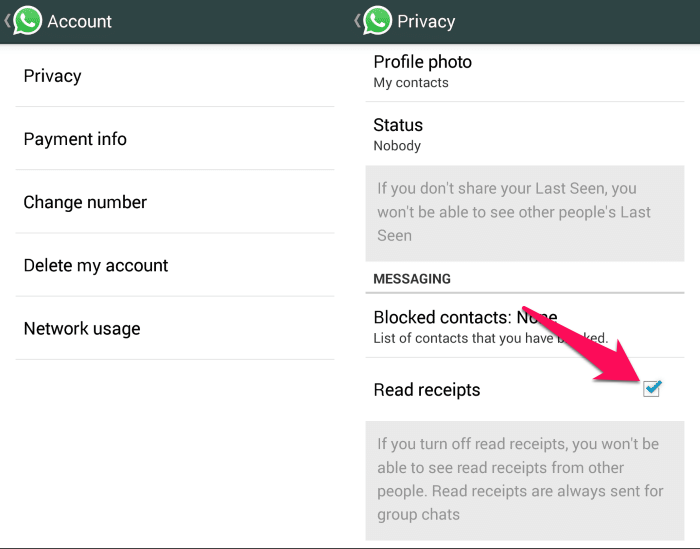
3. Bold, Italics, Monospace, and Strikethrough
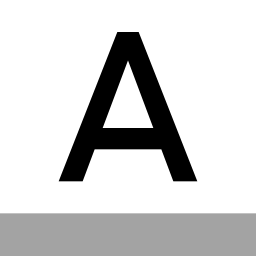
If you get bored with the basic text formatting on WhatsApp, here are is a WhatsApp tip that will offer some little twists for you.
On WhatsApp text formatting, you can do bold, strikethrough, monospace, and italics on specific words or sentences. Here’s how to do these WhatsApp tricks.
- Bold – If you want to make a word bold, place an asterisk before and after the word. *word*
- Strikethrough – To create a word with strikethrough or line across it, put tilde characters before and after the word. ~word~
- Monospace – This style of formatting is similar to italics but with a more vertical look. To do this, put triple ticks before and after a word. ”’word”’
- Italic – To express a foreign word or slang, italics are the best way to say it. To do this, place an underline before and after a word. _word_
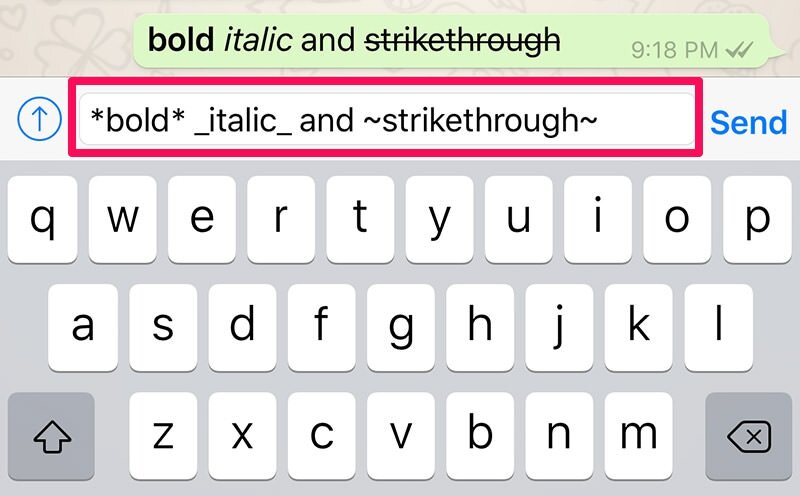
4. Change Number by Keeping the Same Account
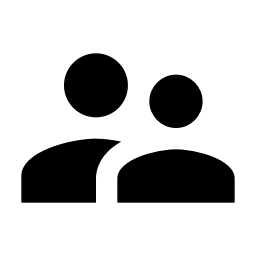
If you want to change your WhatsApp number but still use the existing account, you can officially do that. WhatsApp application does have an option to do this.
Go to Settings>> Account>> Change Number. You will get a screen with two fields, in which you should enter the old and new phone numbers.
Once you do it and hit Done, you will get an OTP on the second phone number. As you finish the authentication, you can have the same account on the second phone number.
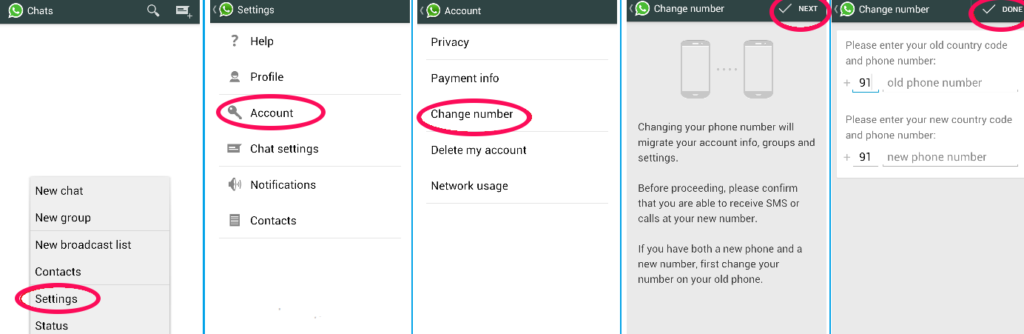
5. Change WhatsApp Background
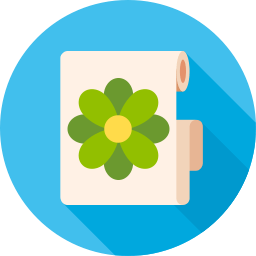
As much as customization goes, WhatsApp is not left behind. You can use any wallpaper as the background of your WhatsApp account. You can even use your own image for this.
To do this, you only need to follow this WhatsApp tip. Follow the Settings>> Chats>> Wallpaper. And then, pick a picture to make your background for the chats.
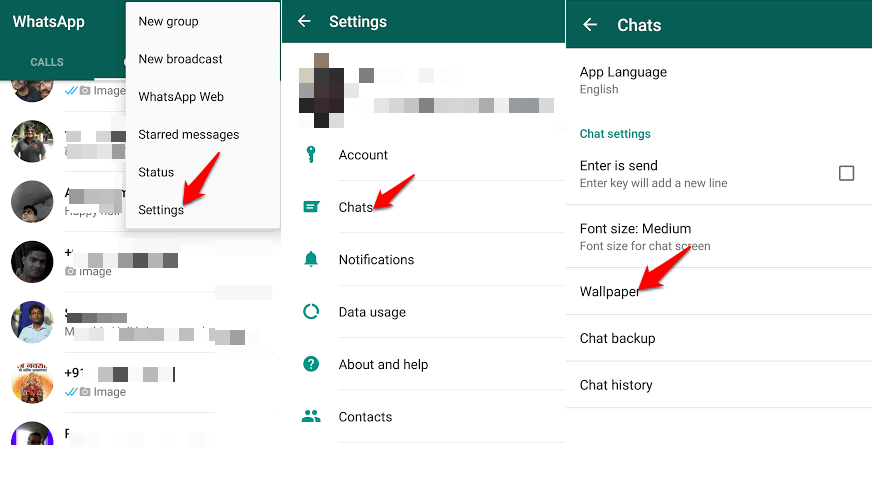
WhatsApp will show a preview to let you know how the wallpaper would look like. If you like it, you can hit SET. That’s it.
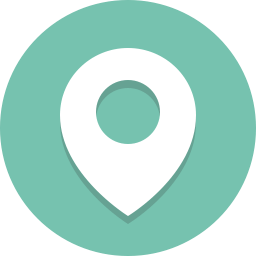
Do you want to let your friends or family know where you are? Then, you can share your current location with them in a single tap.
This feature is also best for parents that want to know where their kids are when going outdoor and stuff. Just as long as this WhatsApp trick is used responsibly, there shouldn’t be an issue.
To activate this, open the WhatsApp messenger and choose any conversation. Then, hit the Attachment section and choose location. In case your GPS is off, you will be asked to turn it on. Do it. There you go!
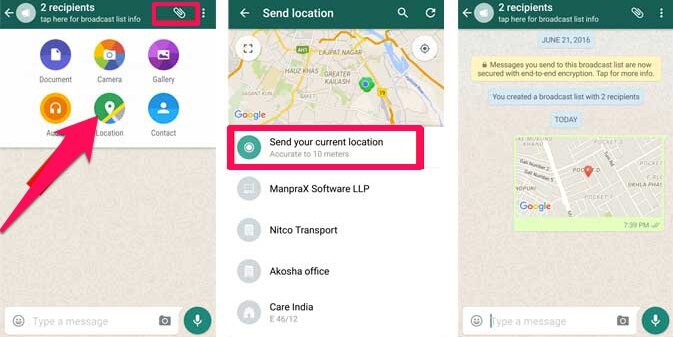
7. Use Two WhatsApp Accounts on One Android Phone

Have you ever wondered if you can use Two WhatsApp for your two SIMs on one phone? Well, if you have, then you just hit the jackpot.
You can use two WhatsApp accounts on one phone using a simple app called Parallel Space. This is not a native WhatsApp feature, but it is a trick worth doing for a purpose.
Another way to experience two dual WhatsApp accounts on one phone is by downloading the WhatsApp Business version. This is an official app on Play Store, so it is safe to use. For more information about this topic, check out the article about dual WhatsApp on one Android phone.
8. Minimum Data Consumption on WhatsApp Calls

These next WhatsApp tricks are for those users that are on a very low and limited data plan. This WhatsApp trick will help you save more data and use the remaining data on other, more important tasks.
For calls, you only need to go to Settings >> Data & Storage Usage >> Call Settings. Under the Call Settings, activate the “Low data usage.”
For receiving multimedia files such as pictures and videos go to
Settings >> Data & Storage Usage >> Media Auto-Download. You can choose which type of multimedia you want to load immediately.
9. Reply to a Particular Message on WhatsApp Group

Group messages are sometimes messy especially when all of you send messages at once. But what if you only want to reply to a particular message on the group chat? Here is what you should do.
Long press on a message you want to reply to. You will see a reply option at the top of your screen. Just type your message and press Send. It will be sent as a quoted reply.
10. Save a Particular Message as Starred

Have an important message that you want to keep so that you can find it later? Well, this WhatsApp trick will let you highlight a particular message by tapping the “Star.”
Then you will find it in the Starred Messages option. Just press on a message for some time and mark that message as starred.
11. Create a Shortcut of a Particular Chat/Contact
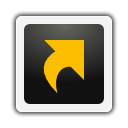
We all have that one person with whom we frequently have a chat throughout the day. Now, rather than opening WhatsApp every time you send or they send a text, you can create an easy shortcut on your home screen.
To do this, long-press on a contact/chat, go to three dots at the top right corner and select the option Add Chat Shortcut. That person is now one tap away from your messages.
12. WhatsApp on Windows PC/Laptop
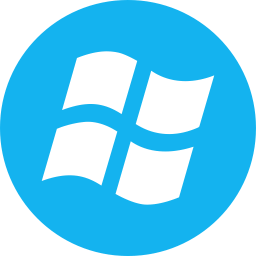
If you spend a lot of time in front of a Windows PC or laptop, this WhatsApp tip will be very useful for you. You can now access all your WhatsApp contacts and chats using Windows devices.
Unlike the WhatsApp web version, this one is a standalone app. This means that this will work without your web browser. You will only need to have your phone with WhatsApp installed since it will request verification using that app.
If you are interested in this app. it is available from WhatsApp’s official page. Click the download button below to get the installer.
13. How to Deactivate WhatsApp Calling
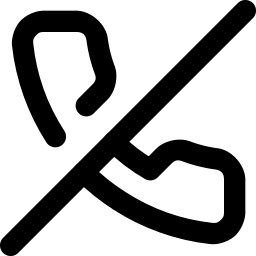
If you do not want to receive a call from someone, there is a hidden feature in WhatsApp for that. All you need is to activate Mute on a specific contact.
To do this, open the chat box of contact within the WhatsApp messenger. Tap on the name of the person located on top of the chat. This will show the person’s profile.
Under the profile details, activate the Mute Notifications for a preferred period of time or minutes. . This will disable all notifications coming from this person. Choose how long you want it muted. Choose from 8 hours to 1 full year. You can also archive messages and avoid audio messages/voice messages and video calls.
But if you only want to stop receiving calls from the person but still want to see the messages, make sure to tick the checkbox below that says “Show Notifications.” That’s it.
14. Edit Photos and Videos Before Sending

Yes, you can edit your videos and images first before you send them to your chatmates. So if you want to add some details like drawings, highlights, and some words in it, you can do so.
If you want to adjust the entire photo, you can also crop the image and use only a portion of it. The stickers are available too. Add animated stuff to make it look more fun. Add solid colors or photo filters and make photo adjustments.
To do this, when you choose a media file, there is an edit button on top. Just tap it so you will be redirected to the Edit Mode first before hitting that Send button.
15. Block a Contact
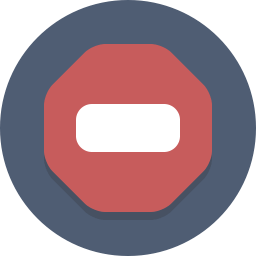
This feature is now being adapted to a lot of instant messaging apps. But WhatsApp has this feature all along.
So if you have one contact person that you do not want to hear about, or if you do not want to chat with him/her, you can easily do that here.
This WhatsApp tip is your golden key to removing a person from your chat list. Just go to Chats > Chat Box> Tap on the contact subject at the top. Scroll down to the bottom and tap on Block Contact. You can also delete the chat conversation/one-to-one chat you had.
16. Hide WhatsApp Images and Videos From Gallery
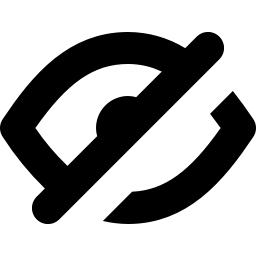
If you do not want your received WhatsApp images and videos to show up on your phone’s gallery, there is a way for that as well. It should be just like flicking a switch.
All you need to do is go to Settings > Chats > Show Media in Gallery and toggle the off slider. That’s it. You won’t see the images or videos of your WhatsApp chats on your gallery.
17. Unsend Messages

If in any case, you changed your mind about a sent message, this is also possible in WhatsApp. Also, if you accidentally sent a message to the wrong chatroom, this feature is very handy.
The “unsend” feature was introduced back in 2017. And it was then one of the most sought out features that made this instant messaging app popular. But a lot of similar apps have also joined the trend.
Anyway, if you want this feature and this is the first time you have learned it, just follow this. On the message that you want to delete, just long-press on that specific message and choose the “Delete” button.
You will be asked whether to “Delete for Me” or “Delete for Everyone.” The “Delete for Me” removes your message only on your end. The “Delete for Everyone” removes the message to all, especially if you are in a group.
Please keep in mind that once you delete the message, it will leave a “This message was deleted” remark in place of your original message. So basically, people will know that there was a message there that you deleted.
18. Recover Deleted Messages

Did you know that you can actually recover deleted messages on your WhatsApp chats? Well, this is possible, but this only includes the last 7 days of your chat history.
To recover and read all the chats for the last 7 days including deleted messages, you will need a PC or laptop. Connect your smartphone with your installed WhatsApp app on the laptop/PC.
Open Windows file manager (My Computer, This PC) and go to the phone’s internal memory. Look for the folder named WhatsApp/Databases. Inside you find two files: msgstore-yyyy..dd..db.crypt and msgstore.db.crypt
The msgstore-yyyy..dd..db.crypt is the one you need. Right-click on that file and open with Notepad. That’s it.
19. Send Message to All Your Friends Without Group Chat

Group chats are good for messaging a group of people in one go. But that requires adding them to one chat room. But using the Broadcast feature in WhatsApp that only requires having them in your WhatsApp and phonebook.
If there is an emergency message that you want to send to all your friends in your WhatsApp phonebook, the New Broadcast feature will help with that. This is useful when you want to invite everyone to your party or when you want to inform everyone that you are changing your WhatsApp account.
To do this, open the WhatsApp messenger and tap the three-dot button on the top-right corner. Select the “New Broadcast” and your phonebook should now appear. Choose “Select All” or you can also choose specific contacts that you want included. Confirm, and you are done.
You can now send messages on that broadcast group without having them learn that they are part of your personal group chat. Isn’t that a useful WhatsApp tips?
20. Send Large Files on WhatsApp
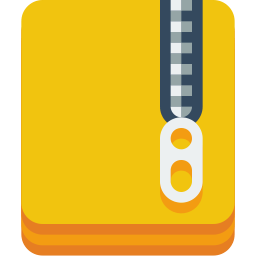
This feature is useful for those who do business on WhatsApp or use WhatsApp as a messaging platform for a productivity group. You can send large files on WhatsApp easily.
Since WhatsApp does not support sending large files bigger than 16MB, you are limited to a couple of seconds of video. So this is what you should do.
Install Dropbox from Play Store and upload your files from this app. Once the upload finishes, it should provide a shareable link. Copy that link and paste it to a chat room that you want to be sent.
Once your friend taps on that link, they will be redirected using their phone’s web browser. From there, they can download the file with just a tap.
This is also available on other cloud storage services like OneDrive, Google Drive, and CloudSend. All the file formats and types that these cloud services support will also be available on WhatsApp using their respective links.
My Conclusion
These are just some of the most useful WhatsApp tips and tricks out of hundreds more. Let us know how helpful were these for you.
Ask us about individual chat, beta version, export chat, chat disappear, mute group chat, message tone, blocked contacts, storage by contact, mute contact, custom notification, priority notification, notification control, blue tick icon, share live location, location tracking, privacy policy, popular chat, unread message, broadcast message, privacy preference backup WhatsApp, app setting, visibility setting, the default setting, customization option, or anything from the article.
If you have more WhatsApp tips and tricks that was not mentioned here, feel free to add more through the comment section below. We would be glad to find more of these from you guys.
Wow, your site is awesome! I also have a blog,just started building it! Hoping to make something like you!
Thanks.
Thanks basak.
Pl guide me how to send whatsapp message to my email.
Hey Narayan,
On the latest version of WhatsApp you can click on the contact > Export Chat > Select with media or without media > share it with email.
That’s It.
I really like this your kind of work, I wish you can help me through my email how I can make a website on internet, thank you.
wow great job sir tired most of your tips, pacca desi needs loveit. Keep up the good job.
Thanks bro 🙂
hai..it is really useful…..great job ya…….:)
Good info especially 1,3,5,8,14,15,18. Thank You Sagar.
When opening Whatsapp, a screen page with whatsapp logo and “from Facebook” text below appear. It hangs there and cannot proceed further. Switching phone off/on recovers it. But why does this happen? Can be quite frustrating when urgent msg need to be sent. Appreciate any advise. Thanks!