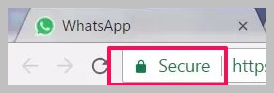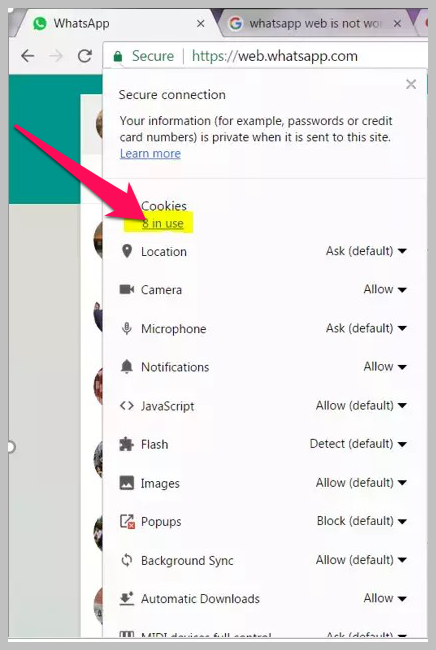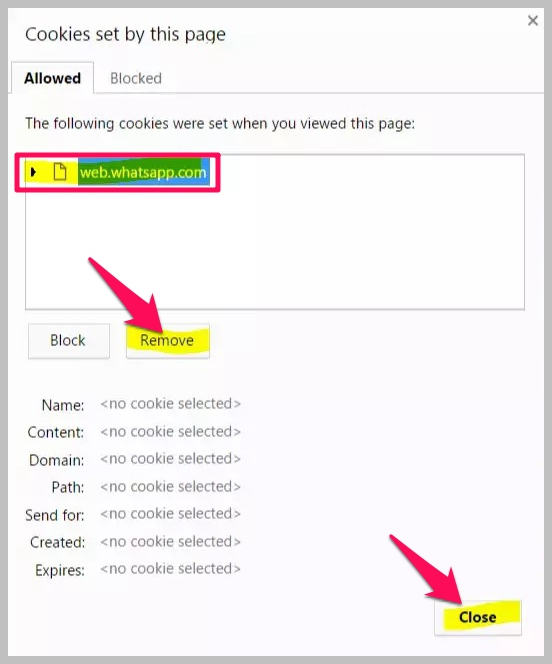WhatsApp Web isn’t a new thing as the company introduced it years ago to widen the possibility of using the platform. Nonetheless, not many users use it even if they have a computer or laptop. Most users don’t even know how to properly use it, usually getting error messages. Because of connectivity issues/connection issues, network issues, issues with browsers, wi-fi connection problems, internet issue/internet connectivity issues, or phone connectivity issues. In this article, you will read a step-by-step guide on how to solve the WhatsApp Web not working problem. So, without further ado, let’s get started.
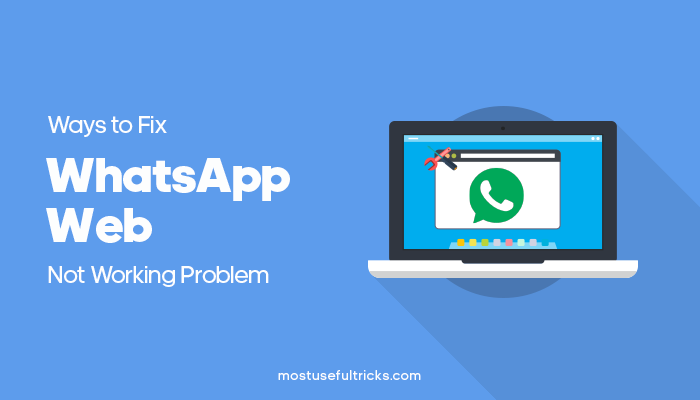
As I have zero chances of seeing your computer, I can’t know the real issue. Hence, you will be getting a few possible solutions for the WhatsApp web not working.
Contents
Solution 1: Check the Activeness of the Internet Connection on Your Phone
Most users probably think the issue happens due to the incomplete connection of internet connection on your phone. So, how can you check it?
First, you can send a message to your friends via WhatsApp web and make sure it gets sent. If there is some issue, you probably have some issues with the internet connection. Turn the WiFi on and off. Then, search for available networks. In case it is already connected, you can hit the Forget button and connect it all over again. If you’re using a managed Wi-Fi network like at an office, public library, or university campus, then your network might be set to block or limit connections to WhatsApp Web.
You may also try to turn the flight mode on and off. Users may even try rebooting the phone and taking the battery out (if possible).
Solution 2: Check the Internet Connection on Your Computer
You know WhatsApp Web needs your phone and computer under the influence of the same connection. Given that you checked the connection on your phone let’s quickly jump on to doing the same for the computer.
Turn the WiFi on and off here as well. If you don’t find anything problematic here, you should really check your router. The issue might be due to a faulty internet router that you have.
Solution 3: Clear Cookies on your Browser
Here, you have to follow a step-by-step method that I am going to share below. This will teach you how to clear cookies on browsers to help with your WhatsApp web issues.
Step 1: I hope you have kept your Chrome browser, or other browsers, open. If you haven’t, open it up now. Then, you need to open WhatsApp web’s URL, found in the photo below, on the browser.
Step 2: Once you have WhatsApp web opened, click on the Secure label right before the URL. You will get a few options like the image given below.
Step 3: Now, you should hit the Cookies. It will show you the recent WhatsApp web applications and websites that you use.
Step 4: On the next screen, select the Whatsapp web URL inside the box altogether. And, hit the Remove button there.
There you go! Restart your Chrome browser now, and you will see WhatsApp Web working.
Solution 4: Zoom in the Web Page and Capture the QR Code
Sometimes, your smartphone’s camera quality might be the problem, and it can’t capture the WhatsApp web QR code quite clearly. So, how can you get it over with?
The best and easier solution for this issue is to zoom in on WhatsApp web’s page when the QR Code gets displayed. On most browsers, you can do it by hitting CTRL and ‘+’ button simultaneously. On the other hand, hitting CTRL and the ‘-’ button together does the exact opposite thing (zooming out). Once you zoom in to the dimension you want, you can scan the QR code.
Also, check other related articles on How to Block WhatsApp Web Calls but Not Messages from our blog!
Conclusion
You have got four solutions for solving the WhatsApp Web not working issue. As told earlier, I don’t know what the real issue is. But I have explained some troubleshooting steps and simple steps above.
In case you are sure any of the above isn’t the problem, you can move on to the next one without hesitating. Don’t forget to share this article with your friends, or other users, on social media. Thanks for reading, have a great day :).