Using Chrome too much can lead to eye strain. And if you are a person that spends most of the time working on your browser even during the nighttime, it can be very stressful for the eyes. Especially when the light from the screen isn’t set right. This is most common when a person is reading for more extended hours using the Google browser. This is due to Chrome’s white background that blasts off bright lights straight to your eyes. Even if you are using the lowest brightness setting on your laptop or PC, it can still happen, especially if you have been using Chrome for more than two hours!

There is something you can do about it. After doing a lot of research, I found that Chrome has many extensions, customizations, and plugins that can make your life a lot easier? And one of these plugins can help you with your eye problem. For example, you can put your Chrome in dark settings with Chrome’s new built-in dark mode.
If you are one of those people that need this dark solution on Chrome, we can help you with that. Just follow this brief instruction, and you should be done in a few minutes. Recommended Read: The Best VPN Services For 2021.
How to Put Google Chrome on Night Mode
Time needed: 5 minutes.
Here’s how to set your Google Chrome on night mode.
-
Go to Chrome Web Store
From the Chrome web browser, go to the Chrome Web Store.
-
Search for Dark Night Mode
On the Web Store search bar, type in Dark Night Mode, and press the Enter key.
-
Click Add to Chrome
When you see the extension, click on the Add To Chrome button on the right side of the screen.
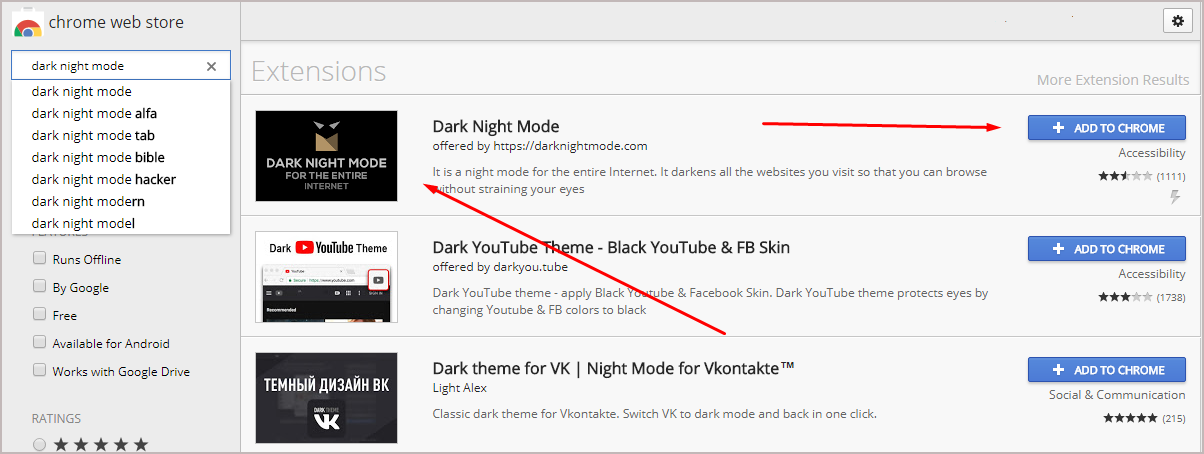
-
Click Add Extension
Wait for a few seconds until a pop-up notification appears. Then, click on the Add Extension button. Get Amazon Quiz answers and win incredible prizes and cash daily.

-
Wait for notification
A notification on the right side of the screen will confirm that the extension is installed successfully.
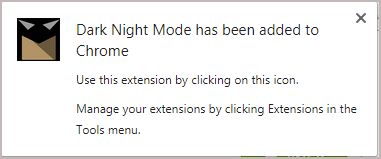
-
Set on or off
You will find that a new icon with the Dark Night Mode has been added near Google Chrome’s 3-dots Settings area. Click on it and choose On or Off the Dark Night Mode on the browser. Below is a demonstration of chrome dark mode, techbrighter.com with chrome night mode. SEE ALSO: 9 Awesome Google Chrome Extensions.
Disable Google Chrome Dark mode
The main caution is that it is anything but an element that you can empower inside the program. You have to change your Windows 10 experience to utilize the dark mode chrome extension in the Settings application before using the new shading plan. Be that as it may, if the new dark mode color theme doesn’t fit your taste, there’s a – debilitate features=darkMode banner to disable dark mode versions totally in Chrome. Also, check out the Android app to block ads on YouTube called YouTube Vanced.
Right now, get familiar with the means to handicap the light mode for Google Chrome on Windows 10. Significant: This used to work before, yet now, it could work, as apparently Google is making changes to this flag. Follow the steps to disable the built-in dark mode option for Chrome on Windows 10:
- Open Chrome.
- Right-click the application button in the taskbar.
- Select the Pin to taskbar choice.
- Right-click the application button once more.
- Right-click the Google Chrome thing and select the Properties choice.
- Taskbar application context menu
- Snap the Shortcut tab.
- In the “Target” field, attach the accompanying flag towards the end of the way:
- –disable features=DarkMode
- The Target should look like this line: “C:\Users\xboxl\AppData\Local\Google\Chrome SxS\Application\chrome.exe” – debilitate features=DarkMode.
- Disable dark/night mode Chrome flag
- Then, Disable the dark/night mode Chrome banner
- Snap the Apply button.
- Click the OK button.
When you complete the means, each time, you start Google Chrome using the taskbar button. You’ll get the regular old involvement in lighter hues. If you need to return the changes, follow similar directions, yet on step No. 7, make a point to remove the –disable features=darkMode flag from the “Target” field.
More Details
The Dark Night Mode extension can help you lessen the eye strain you experience due to longer exposure to your device screen’s bright light. This will also help with the eye fatigue common to people who read too much using their browser. Darker mode helps them to get rid of eye problems.
The user must remember that not all web pages can be converted to night mode, especially the ones that have higher security protocols. That is also for your own good, especially if the site you are accessing is a finance-related website. Other than that, you will be able to enjoy the night mode on your device’s Google browser. Windows, Mac, and iPhone devices have their own dark mode settings, which will make Google Chrome open in dark mode when activated. It changes Chrome’s homepage, toolbars, settings menus, and some pages with darker backgrounds only when your battery saves mode is on or if your android device settings are set to dark mode on all apps or the default theme in the device is already set in dark mode.
If you want to force websites to display dark on your iPhone, you can get around this using the iOS Smart Invert setting. First, you can read about the current web-page article and user styles manager. Then, organize your browser tabs, access them quickly anywhere on any mobile device, and use dark mode windows. Using dark Chrome browser mode to give a newer look for Google’s browser giving it a dark mode treatment. Even Google’s Gmail has two dark mode options.
F.A.Qs
>From the Chrome web browser, go to the Chrome Web Store.
>On the Web Store search bar, type in Dark Night Mode and press the Enter key.
>When you see the Dark Night Mode, click on the Add To Chrome button on the right side of the screen.
>Wait for a few seconds until a pop-up notification appears. Next, click on the Add Extension button.
>A notification on the right side of the screen will confirm that the Dark Night Mode is installed successfully.
>You will find that a new icon with the Dark Night Mode has been added near Google Chrome’s 3-dots Settings area. Click on it and choose On or Off the Dark Night Mode on the browser.
The dark mode theme is available on the Chrome Extensions list. So if you are one of those people that need the night mode solution on Chrome, we can help you with that. Just follow this brief instruction, and you should be done in a few minutes.
>Open Chrome.
>Right-click the application button in the taskbar.
>Select the Pin to taskbar choice.
>Right-click the application button once more.
>Right-click the Google Chrome thing and select the Properties choice.
>Taskbar application context menu
>Snap the Shortcut tab.
>In the “Target” field, attach the accompanying flag towards the end of the way:
–disable features=DarkMode
>The Target should look like this line: “C:\Users\xboxl\AppData\Local\Google\Chrome SxS\Application\chrome.exe” – debilitate features=DarkMode.
>Disable dark/night mode Chrome flag
>Then, Disable the dark/night mode Chrome banner
>Snap the Apply button.
>Click the OK button.
Conclusion
That is the simplest way of putting Chrome browser on system-wide dark mode. All you need to do is head to settings and choose from the available themes. If you know of other ways to do this, you may share them with us through the comment section. Ask us about default app mode, alternative mode, accessibility settings, or anything about the article.
If you have other concerns or suggestions, feel free to speak up by commenting down below. We would love to learn your ideas and opinions. Hope this article with instructions was useful.
How do I put this website into night mode??