UC Browser is one of the fastest browsers out there! And guess what? UC Browser has some secrets up on its sleeve. Discovered some great features and tricks you should try to take the browsing experience better. After using it for quite some time, I thought it would be great to write about some UC Browser tips and tricks that I found while using it!
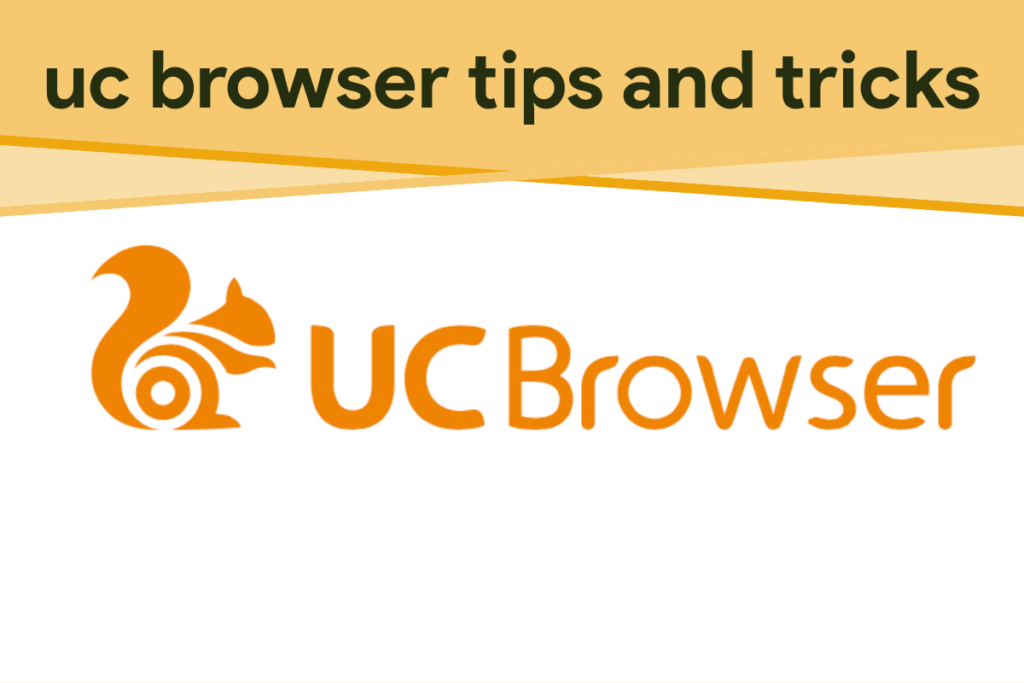
You probably only knew about UC Browser and its basic features. And that is common. Most people just think web browsers are the same. As long as they can load up pages immediately, there’s nothing more to talk about.
So if you are one of those people, you really should read this UC Browser tips and tricks. You will find that you can be more productive with this web browser alone if you want to.
In this post, we’ll explore:
UC Browser Tips and Tricks (Best Features)
Seamless Import-Export-Sync with UC Browser
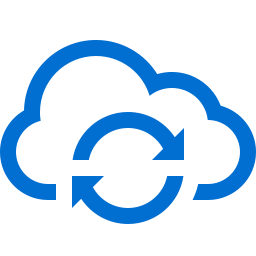
Seamless data synchronization through the cloud is what UC Browser is all about. This means that you can sync your data from one device to another with just a simple sign in to UC Browser.
The same goes when you import and export bookmarks from a different web browser. While Mozilla Firefox and Google Chrome can do similar tasks, the UC Browser can do it with lesser memory requirements and low demand on your device resources.
It is like using the lite version of Google Chrome with almost identical features and capability. That is why UC Browser is also best for low-end devices. And if you have a powerful computer, the UC Browser gets to perform even better.
UC Browser Ad Blocker

Ads on websites or any webpages are okay. It is what puts butter on the plate of our dear publishers. But ads should be generated properly.
Those ads that cover most of the screen are just relentless and annoying. And if the information that you need is only available on that certain website where ads are notorious, the UC Browser is your shield.
In this UC Browser tips and tricks, we will highlight a built-in feature that blocks all the ads on any website. You can activate this by going to the Settings menu of the web browser.
While blocking ads on web browsers is not good for publishers and website owners, they should have considered fixing it to be less annoying. But it is there and it is rampant on many sites. So adblockers are now a thing.
Well, here’s UC Browser tips and tricks for you. Did you know that you can improve webpage loading by 60% for those websites when you block ads?
Also, if you are on limited data, you will save a lot on your allocation. That is because the UC browser will only have to download and load up the basic webpage with text and native images. And that means almost instant page load.
Find in Page with UC Browser
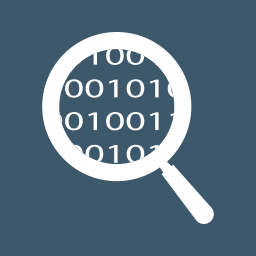
If you are looking for specific information within a webpage, you will appreciate the Find in Page feature of UC Browser.
If you prefer finding the keyword and paragraph that mentions the word that you are after, just go to the Menu. Click on the Find in Page and type in the word that you want. That’s it.
Take Screenshot of Web pages
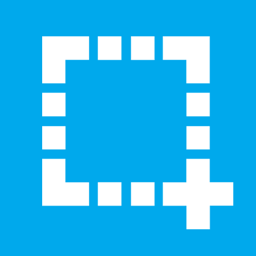
While most web browsers can only take a screenshot of a portion of the page that appears on the screen, the UC browser can do better. It can actually take a screenshot of the entire page no matter how long it is.
This way, you can use the image as a reference for later when you do not have internet access. No more merging multiple images just to read the entire page continuously.
Find this feature by opening the Menu. And in the second tile of the menu, you will see a screenshot option.
Recently, they have included a feature called UC Doodles with the screenshots. So now you can add drawings and other details to your web screenshots using UC Browser.
Enable Night Mode
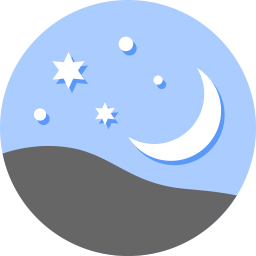
Google Chrome dark mode was just recently embracing the night mode on its platform. In UC Browser, this has been a long-used feature.
Night mode is a useful feature that UC Browser is boasting. You can enable night mode from the menu to take care of your eyes at night.
While another web browser is now appreciating the health benefits of night mode, UC Browser has been making great use of this tool. Night mode reduces the blue light that enters the eyes. As a result, you can sleep better with less stress on your sleep cycle.
Use Themes to Customize UC Browser
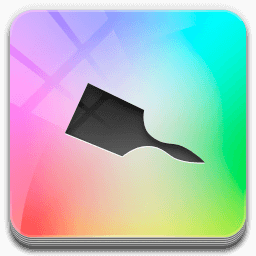
UC Browser supports customization more than some popular web browsers. In fact, you can use your personal images as the background of the web browser.
Here is how you can do it now. Go to Settings> Themes and select any theme available there. Or you can use any image of your phone as a background image of UC Browser.
Now if that is not extra thoughtful, I don’t know what else is. How’s that for a useful UC Browser tips and tricks?
Desktop Mode on UC Browser

Desktop Mode is also present inside the UC Browser. We understand that not all websites are adaptive to the mobile view. Sometimes, websites show different webpage from when you view them on a desktop or when on mobile phones.
So this UC Browser tips and tricks should make you smile. The UC Browser Desktop mode can show you the real desktop view of any site with just a click. It would be like UC Browser on Windows.
To activate the Desktop Mode, just go to the Menu. Select Zoom mode to view websites as a desktop device.
Speed Dial
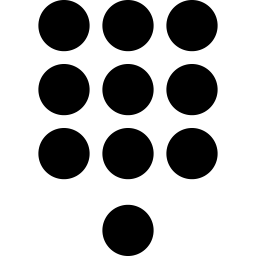
Bookmark on web browsers is one thing. Speed Dial, on the other hand, is the one that gives you one-tap access to your favorite websites.
The Speed Dial feature of UC Browser makes web browsing faster. And what’s even faster is adding Websites or URL on it. All you need is to long-press one of the dials and you get to enter the URL of your choice. That’s it.
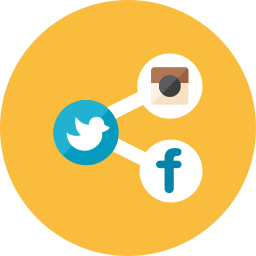
Everything now is connected using social media. And the UC Browser has foreseen this trend way before other web browsers do. And so sharing any content from any website that you visit is easy with just a couple of taps.
Yes, all major social media platform is welcome. And you can easily connect them from this web browser. It is easy as 1-2-3.
In Conclusion
This UC Browser tips and tricks should make an avid fan out of you. As you have found, these are just the top ten popular and useful features of this magnificent web browser. Millions of people use this app in mobile devices because it is a simple web browser for the users. The performance of this mobile browser is excellent. A little different from the regular web browser because it is fast and this performance boosting feature is what makes the app better.
If you have time, fiddle with this gorgeous web browsing tool and you might just find a new feature that we have not seen yet. It is possible. Developers of UC Browser are tireless and always want to deliver the best internet browsing experience possible to date. Ask us about the limited features of the browser, Snapshot feature / snapshot Options, “Text-Only” Feature, advanced features, Ads feature, Add-Ons option or anything from the article.
If you have some particular questions, please use the comment section below. Also, feel free to give suggestions or even additions to what we have already discussed in this article. We love useful and helpful input when it is available and given freely!
Trick to download any streaming video
Apps To have
1 Uc browser
2 Tubemate
Go to the video you want to download
Click the play botton
Uc will start loading the video
some options will appear, click full screne
Click the 3 dots for options
click play with
select tubemate
Enter Whatever name you want to and your download starts
Thanks for shareing the tips with us 🙂
Good one…..I love this
There is no “Find in Page” on the Windows Phone latest Version 4.2.1.541
This “Find in Page” feature is available on Android and even on Symbian Phones i don’t know about Windows as i don’t use any Windows Phone.
“Find any name word in Page with UC Browser” – On version V10.7.0.636, you have to go to menu > Add-ons > Find-in-page. This is quite a few steps. But it’s better than a lot of other browsers that does not have this function! So far, outside the bloated main browsers, I’ve only found the Yolo browser that has an easy access Find-in-page. Yolo also works with SwiftKey Flow, which UC does not. But Yolo has a minor bug – search Web for selected word/phrase does not work.
I haven’t tried Yolo Browser Yet. Anyhow, thanks for your valuable comment.
Comment:
Hello, Sagar thanks for the info.
Need help with turning off the night mode on my laptop.
Thanks in advance.
I don’t understand your question, please elaborate it.
@ik
Hey There…
You Can Turn Off The Night Mode By Clicking On The Moon Button At The Bottom Of Your Browser….Just Click On It And Then Click On The “Close” Button Inside The Night Mode Menu…
How to download all streaming video not include pay site video
1.use uc browser
2 use uc browser VIDEO DOWNLOADER ADD ON and install it
3.go to any streaming website example youtube just search the name and play wait for DOWNLOAD to appear and click on it and your video will be download, thats it
Thanks for your Contribution.
How to remove sites from uc browser home screen
Tap and hold on the site name and you will get option for unpinning that site.
I want to transfer my download item list from one phone to another. Is it possible? How?
HOW TO REMOVE SITES FROM UC BROWSER FROM HOM SCREEM
Long press on the site icon and you should see a cross mark to delete it form home screen.
Go to end of the menu. You can see Manage cards, click & manage your requirements
How can i put my software/app in to Uc browser icon/menu?:
Maybe you should contact the UC Browser Developers they can help you with this.
How to remove top sites from uc browser?
I am marisha just wanna ask some help because my uc browser is all of the sadden downloading slow on everything I download and I have a blackberry 9720 phone
How can i add different facebook accounts on UC browser, so that i can easily switch to other account with one tap only.
I don’t think you can do that, however you can use UC Browser to menage one account and use facebook app to manage another account.
In lollipop ….how can I download any things on my sdcard
My cell is Micromax canvass xpress 2.
Go to settings > Downloads > Change Storage Location.
Hello, sagar I want one feature back from UC that is when download start it was showing the remaining time on home screen /notification but now this function uavailable you have any Idea about this??
Maybe the developers of UC Browser had removed this features. These days i don’t use my mobile that much so i have not noticed anything like that.
I cant save web pages for offline reading. …. uc must have to upgrade it version and places that feature on it.
how I save uc themes to local files for using wallpapers in my mobile….
Hi, how can I remove UC news add when I calling someone. Its show also when my phone in lockscreen. Its irritates me. Plz if someone can solve the issue help me. Thanks in advance.
If you want to turn off UC News on lock screen then go to menu>settings and there you will see option to disable “News on Lock Screen”. Hope it helps 🙂
Hello Sagar
In had bookmarked some website in Ucbrowser some time back. Now I have deleted the bookmark but that is still shown in autocomplete. How do I clear that?
Go to Settings then Scroll down to ‘Clear Records’ and clear your Browsing History.
How can I save a downloaded theme background in my gallery
Hi can u tell me how to change “android version” ” uc browser” “Tabs” just like as chrome which is available feature mostly used in Desktop.
I’m sorry, I don’t understand your question, Can you elaborate the question?
Useful traictricks about my favourite browser. Got new information thanks bro.
Hi Sagar. How to stop UC sending news to my android phone?
Check settings you can disable it from there.
when I play video from YouTube, UC Browser start play in full screen mode. how can I see it without full screen mode and how to download any video.
Hello Sagar, Is it possible to track Uc browser history of other device. Or where the Browsing gets stored on google.
I don’t think you can check UC Browser Browsing history of other devices (you mean your own devices, right?).
However, you can check your Google search history if you have loged in to your google account while searching.
Hey Sagar by mistake i delete my uc bowser search history and bookmarks while closing my bowser so how can I get it back
I think you can’t get it back.
How to stop ads from appearing again and again on uc browser?
when you go to website that have ads appear again and again when you click 2 to 4 time just go to adblock and turn on adblock and powerful ad on after that just add new tab until its say max tab and full tab is 10 so it will stop it from appearing again.
Trick to hide UC browser(only for desktop)
Go to settings->Shortcuts->Bosskey->Enable bosskey
You can press the shortcut to hide/unhide the browser window. After you hide the window, it can not be seen in taskbar and even windows task manager.
The downloading files will continue to download and the opened pages swill remain open.
I am using an android phone. I am using uc browser for surfing. I really like uc browser becuse its very dependable. Recently I accidentally deteled mu uc browser app. But I installed it again. After re installation when ever I search google images and clicks it instead of opening a new window which shows visit site ang view full image it is redirecting me to the source site. It is really annoying. Now I cant save any images.
I checked all my browesr settings. But its not working. I cant find any basic or standard version for this app.
Someone please help me. Please tell me how to get it back to earlier browsing form Because its really annoying.
why uc browser showing very large images on web pages??
Q.when i close the uc browser …all the downloading files are stopped.and when i open the uc browser it started to download….
I have done so much things but i cant able to solve this?plz help me ….
I cant download videos on my uc browser ios version it only streams however i can download and save pictures no problem but videos only streams so help
you are website is fully fledged with useful contents …. really well work bro
which is the theme you are using ?? i hope you will reply personaly 🙂
Newspaper
How to remove underline text on webpage
Do you mean the links on webpages?
Yeah how to remove underline on webpage links?
Hy..I have problems in my uc..o can’t downloadmy data from cloud u disk
Go to Settings> Apps> UC Browser> Clear Data > Open UC Browser and sign in with your account. This time everything should work fine.
My favourite features of UC Browser is its ability to choose between lite/mobile/desktop, capture part or whole screen, clipboard manager, and good download manager. Also love the find in page tool. Nice post.
Hllo, I want to ask You That as I want there Should be a Single Click Login Which can Save my all Social Sites Login and Passwrod in UC Browser how can i Use This Feature every time when i start It i have to Login in My All Social Accounts. PLease Whatsapp me the Solution on 9256476287
There are only two links when I search for anything on Google in UC on a single page ,then two links on next page but I want more
I think it is the problem regarding the desktop/mobile view how can I change that
Bhaijan my kuch websites se kuch videos through uc browser download kiya hu , videos to pure download hogaye mgr Run nahi hora he hy , application not available, file not available bol k aaraha hy , mere ph me VLC , HX Plyer hy.
What is the Extension of the videos that you have downloaded?
do you know the download path on uc browser on pc? like the directory to the download folder of uc browser (i got mine from the app store). I have been looking for my files for ages. thank you
Search for the file name with file extension on your computer. You should search on “My Documents”.
I cant see images on uc what should i do to see images again
Check settings on UC Browser, Most probably you have disabled image loading.
I have an problem with the uc browser .when i put an download its very slow .can i know the reason and how the data saving mode to be off.
How to off data saving mode in uc bro…and also it is very slow
Long press any image result to sudden closer of browser, please help
Yes many times when I downloaded any movie if by chance mobile becoming shutdown then the downloading does not existing whether I on the auto reconnect option R/Sir plz help me
Hey Shiv,
Yeah, the same thing happened to me many times. To Avoid this, You can pause and start the download a few times so that in case your phone suddenly switches off you won’t need to restart the download again.
Moreover, you can just stop the download when your phone don’t have much charge left, or better charge the phone while downloading 🙂
Regards
Sagar
HI SAGAR,
PLEASE HELP…WHEN I TRY TO WACTCH SOME FLASH VIDEO ONLINE IN UC,WHEN I CLICK “WATCH ONLINE” SOME KIND OF JAVA SCRIPT PAGE OPENS UP…PLEASE REPLY..HOW TO FIX THIS ISSUE
Uninstall and reinstall UC Browser, It will be fixed.
where is setting icon ??
everytime i type ucbrowser://settings for change stteings
Hey am Anni, jus your regular degular type a girl. Been using Uc browser for quite a while now but just noticed something happening with my download history. I used to see all files that were downloaded/incomplete in the download history. But all of a sudden after changing my sim card everything was gone..no history no bookmark..nada! Help please, i need to know if there’s any way to retrieve my history and a few incomplete files that i’d like to complete downlading
I downloaded a video from a site and then I can’t delete it from my videos in ur browser
Hey……I just want to know how to put our pc on auto shutdown after the download compLetes ..I can’t find it anywhere…I need help
There is an app for that , check it out http://www.ampsoft.net/utilities/WinOFF.php
Dear Sagar
Until last week, when I used to click on any media (audio or video) on webpages including facebook, I used to get prompt with 3 options: watch online, download, cancel. I t was very easy for me, as I used to download all media at once (one by one) without having to wait for the media to buffer or play. But now, those options doesn’t pop up. Media plays on the webpage. I installed Video downloaded, but that doesn’t help completely as lot of media can’t be downloaded due to restrictions or permissions. Please help as I have Android phone with lollipop os.
Try apps like tubemate or snaptube.
How to avoid the uc browser notification in while playing online videos it shows notification like ‘your playing online video with mobile data’ cause if notification appear uc browser getting hang out and show not responding message
I lost my personal photos in udisk how can I recover those photos. …pls help me
any one knows how to change a homepage and serch engine,ive tried in setings but it keeps on changing back,i love the software on my pc but its geting stupid since it only gives me yahoo,ask,and some other stupid engines i dont want
pls help
In uc browser whenever i used to watch a video it was automatically used to be saved in Phone Storage> UCDownloads> video> .apolocache . But since i have reinstalled uc, the video is not saving. How to solve this problem?
How to use saving data in uc.
How to keep tabs open while switching off incognito mode on uc browser Android
When I first got UC browser and I put it into full screen and I was able to see open tabs when I moved my mouse to the top of the screen. When I updated to Windows 10 Creators Update I was no longer able to use this feature in UC full screen mode, this was my favourite feature. Does anyone know how to sort this problem?
How to enable speed boost charging phone
How to put uc browser cat on photo which says nice one.
Thnx in advance
Can you tell me where Uc browser’s themes are downloded and how to copy or move in our memory card by using file manager?
I want use Uc themes some another place but I can’t find them so how to do this?
How to stop random speed dials from automatically appearing in UC browser. Probably, this is how UC browser generates part of its revenue. But it’s annoying as hell.