Facebook and WhatsApp, we all are familiar with these two names. And most of us are active on both. Though WhatsApp is more private than entire Facebook user experience, the Facebook newsfeed is a source of endless interesting images and videos. It’s not a surprise if you want to share a few of those with your WhatsApp contacts. But do you know how you can do it? If not then don’t worry. Read this article to learn the best way to share Facebook images/videos to WhatsApp on both Android and iPhone.
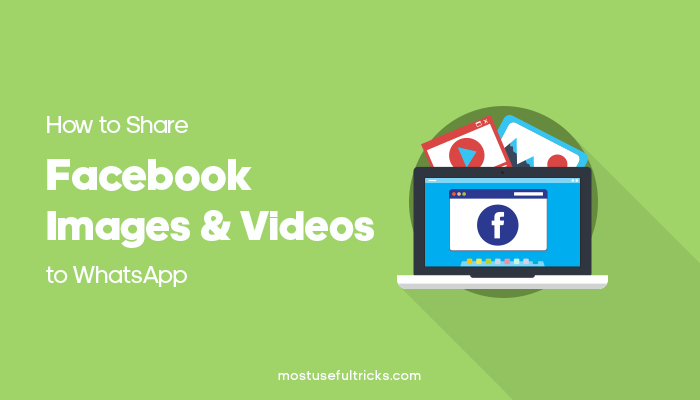
Share Facebook Images/Videos To WhatsApp On Android
Share Images: Open the Facebook app, browse through the newsfeed and find an interesting picture. Next, you need click on that image to view it full screen, Now long press on your phone screen, You will see three options appear, click on “Share External”> Choose WhatsApp > Select the contact > Send.
Share Videos: To share a Facebook video what you can do is copy the video link and then share that link with your WhatsApp contacts.
If you don’t want to share the video URL with your friend, then you can share it by downloading it on your phone and then directly sharing the video with Him/her. Though Facebook doesn’t allow to download videos, there are many apps as well. As websites which let you download them in just a few clicks.
For an easy solution, you can install apps like snaptube on your phone; it will show a red download button anytime you play a Facebook video. You can click on that to start downloading that video on your phone. Once the video download finishes, you can share it on WhatsApp.
Check out other articles from our blog on: 20 WhatsApp Tips And Tricks You Should Know in 2021 , How to Lock WhatsApp With Fingerprint & Password on Android/iPhone
Share Facebook Images/Videos To WhatsApp On Android
Share Images: Just like on Android, sharing facebook pictures to WhatsApp on iPhone is very easy. It’s quite the same process. Open any Facebook image to view it on full screen, now on the top-right section of the screen, you will see three horizontal dots.
Click on that to see options. Now you will see an option to save the image, save it. Next, open WhatsApp and share that image with your friends and family from the gallery.
Share Video: Open the Facebook app and look the video you would like to share. You will see the “Share” button beside the “comment” button, click on that icon, share button and “Copy Link” on the corner. Now paste the video link on. This is the easiest way to share Facebook videos. Users can easily do link sharing and send it to people from the list of contacts. Be it video post, a video file, video clips, instragram posts as well, pictures and other video online. That is how you send a direct link of the post to people from your android device / mobile devices This feature is easy and fast. However, if you don’t want to share the video link and directly share the video only, then we have a workaround for you, keep reading.
Download Facebook Video On iPhone to Share It On WhatsApp
Unlike Android, iOS is a lot strict when it comes to downloading media from the web. You will have to follow this workaround to download videos from fb or any other website on the iPhone. After you download the video you can share that on WhatsApp!
First of all, you have to download the MyMedia App on your iPhone. Once you download the app or the third-party fb video download tool, open it and go to savefrom.net, there you can paste thefb video URL to generate a download link.
Click on the download button to start downloading the video. You will have to enter a name of that video manually, just give any name and add .mp4 behind it (file extension). After the video download finishes to go to the media tab on that app, now click on the video that you just downloaded.
Next, you have to choose the export file option, from there you will be able to share that video on WhatsApp. You will need to choose “Import With WhatsApp” from the share export menu.
So these were the full step by step guide about how you can share Facebook images and videos to WhatsApp. Let us know your thought about this article; we will love to hear from you. Moreover feel free to share this article with your friends, they will find this helpful for sure. Ask us about sharing options paste option, one-time option, whatsapp status videos, share icon, share feature, share option or direct share options or other questions from the article.
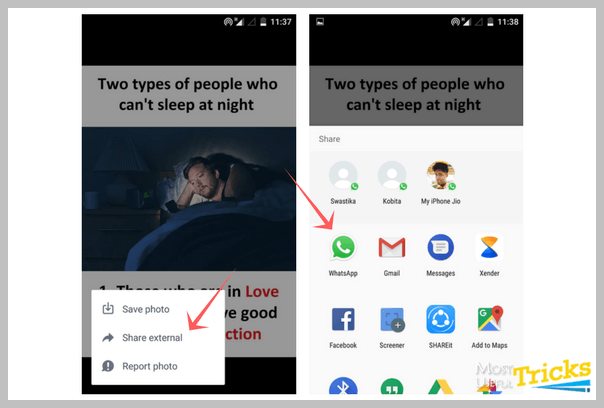
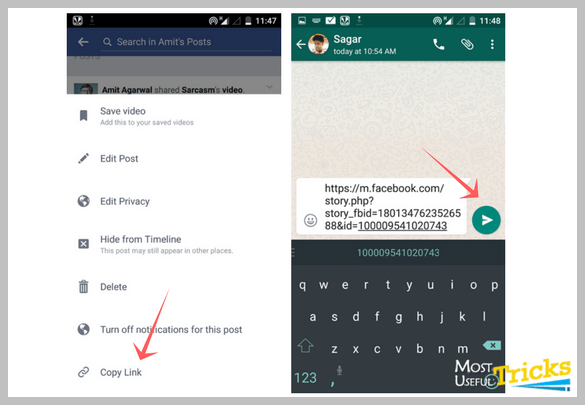
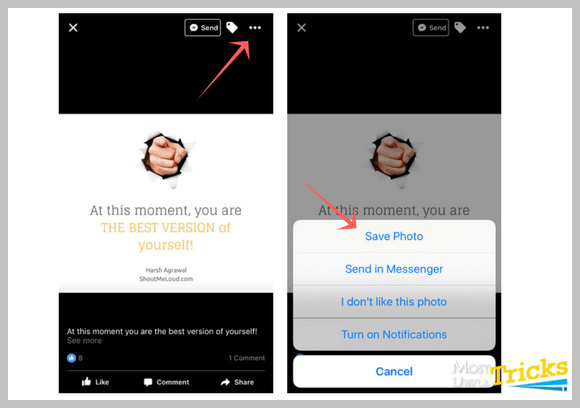
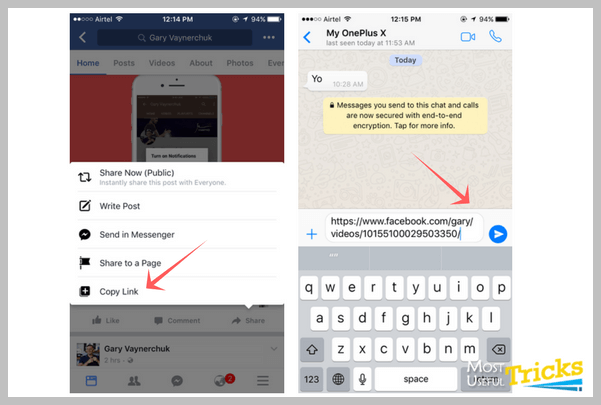
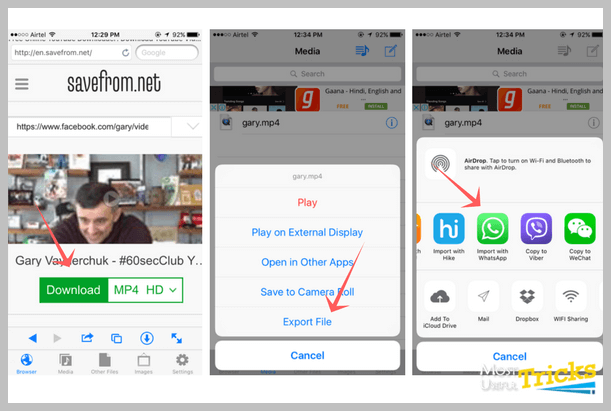
Right now, it seems the only thing I can do is to use my iPhone to take a video of the video on my laptop…(I’d prefer not to send a link, but to have the video play in the whatsapp as if it was organic to whatsapp)