Do you hate the stock look of your Android ROM device? Then you know the best solution is installing a launcher app. But the biggest concern about any Android launcher app today is the amount of memory it drains.
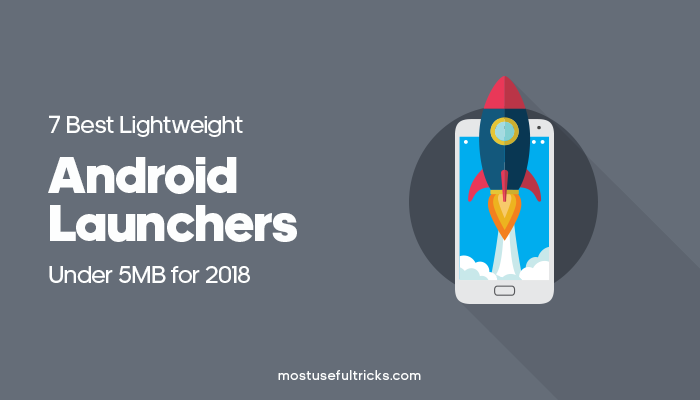
Unfortunately, the memory drain results in the slower speed performance of the device. That’s why for the last few days, I was testing some Android launchers on my phones. Trying to find the best lightweight Android launcher app.
In this post, we’ll explore:
What Is an Android Launcher?
Android device is inoperable without a launcher browser app, which involves your user interface like the home screen, theme, and the list of all the applications accessible on your gadget. That is the reason each device accompanies a default launcher pre-installed. For example, a Google Pixel gadget comes pre-installed with the Pixel Launcher.
From now on, the users can change the appearance of your phone without affecting the performance and functions using these lightweight Android launchers for android smartphone. Here, I have handpicked seven lightweight launchers for Android that you can use on nearly any Android phone in the world. You can check the list below.
1. Holo Launcher
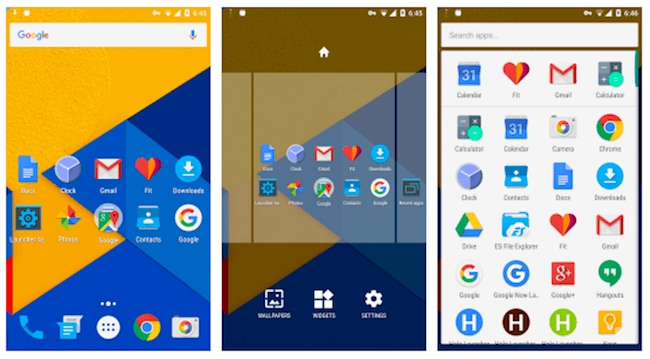
Don’t confuse this with Hola Launcher because this is a different launcher. However, if you want a stock-Android-look based on Marshmallow, you should install this launcher as it would give you the same experience.
You can apply icon packs in this launcher as well. The launcher supports gestures and you can scroll through the icons placed on the dock. With a few bucks, you can buy Holo Launcher Plus and get additional features.
Download Now
2. Smart Launcher 3
This app was first released as Smart Launcher. As the launcher got much positive feedback, the company updated it to Smart Launcher 2 and the third version. The size varies from device to device.
On my Zenfone 5, it showed the size of 3.69 MB, which should mean that the app is lightweight on system resources. Though the size isn’t big, they have integrated an in-house lock screen, customization features, and app security with the interface. So you need not worry about your storage space!
Download Now
3. Mini Launcher
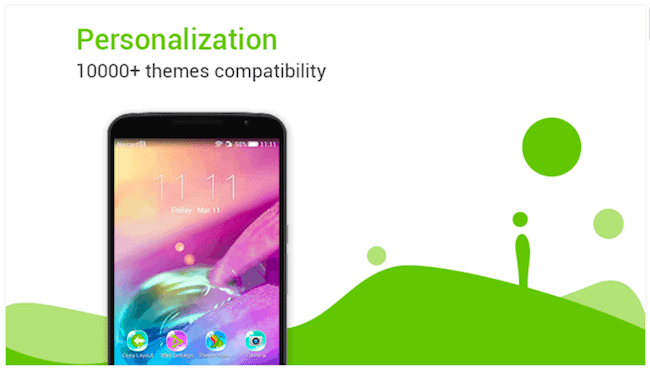
You won’t need more than 3 MB of space to occupy this app on your smartphone. The extensive support for the Go Launcher themes makes this one customizable to the core. You can change the themes and the wallpaper multiple times!
Unlike the two launchers I shared above, Mini Launcher provides you with a sidebar where you can spot weather info, recent apps, and contacts. Though the launcher has no app locking, you can hide them to protect them from unauthorized access. Also, the gesture feature of Mini Launcher comes in handy.
Download Now
4. ADW Launcher
Do you have a device with an old Android version? If you do, you might have disappointed to see those three above because most of them don’t support the Android version below 4.0. But ADW Launcher’s broad range of support starts from Android 1.6!! There are tons of themes and compatibility with third-party launcher themes. You can mix the icons, font style, folder, and color schemes of different themes to come up with your very own interface.
Download Now
5. Cheetah Launcher
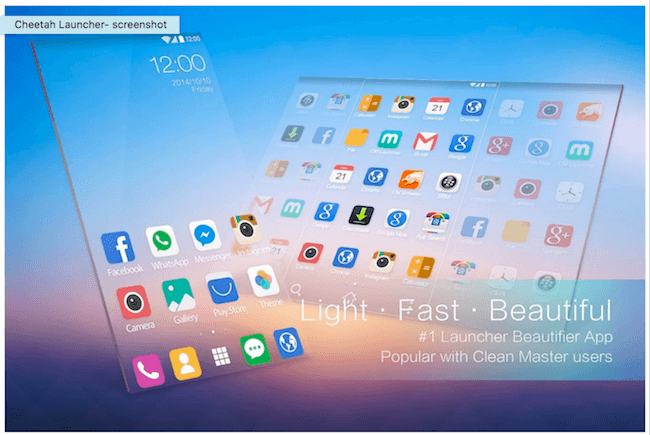
As the name indicates, the launcher uses 50% less RAM than even your system UI, so you need not worry about storage space or internal storage (external storage as well) on your phone. This launcher’s app size is slightly over 3 MB and is under the lightweight browser category. Along with the themes, it offers essential features and tons of animations/stickers to revamp your home screen. The launcher finds your most used app and places the same on your desktop for convenience. In addition, there is a unique feature that helps you add icons in bulk to the home screen. You can download Cheetah Launcher from below.
Download Now
6. Mi Launcher

Are you a fan of MiUI of all the Xiaomi Phones? Do you think it’s impossible to get such a launcher for other phones? Then, you are wrong! Mi Launcher gives you the exact MiUI experience on any phone with Android 4.1 and above. The theme looks exactly similar to Xiaomi phones. And, they included an app drawer as well. Well, the size is only 2 MB! So, make your android experience even better with this lightweight version launcher!
Download Now
7. Hola Launcher

Being heavy among the lot (only 4.6 MB, though), Hola Launcher comes up with many useful features. For example, when you swipe from the bottom, it displays your frequently used apps. And, if you do the same with two fingers, you will be able to get the app to hide the feature. In addition, Hola Boost is a useful feature to free up memory whenever you face any technical glitch. Feel Free to Download Hola Launcher from the links mentioned below.
Download Now
Importance of Using a Third-Party Launcher
The response to this inquiry is quite necessary: Third-party launchers offer screen customization for clients to suit their needs. To spare you from the difficulty of perusing through several launchers on the Play Store, here is the list of the best android launcher apps. The applications are portrayed in detail alongside their download interfaces further down the article. So get your file manager ready for downloads and customization!
One of Android’s most mainstream highlights, and without a doubt, an essential explanation behind its strength of the phone showcase, is the working system’s (OS) great customization alternatives. As a result, personalization potential outcomes flourish, at both the default OS level or by installing one of the several launchers (just shy of 300 at Google Play Store as I composed this).
You can discover launchers that cause your phone to imitate different gadgets and give key features to your liking. For example, iOS (iPhone) phones or help coordinate your mobile phone into your home-or business-office environment. Or even to cause your Android gadget to act increasingly like another Android device. There are a couple of launchers, for instance, intended to give your phone a look and feel of the mainstream (yet expensive) Google Pixel.
All Android phones accompany their own, or a default, launcher, usually the aftereffect of the joint exertion between the phone maker and the mobile specialist co-op. Unfortunately, as you most likely know from cruising around in the Settings menus, your Android’s default launcher accompanies its very own ton customization choices – to such an extent that the heap of decisions can be overwhelming.
Probably the best component is that you can structure the interface of your phone. In contrast to iPhone, where Apple directs what iOS looks like and feels, you can customize your Android home screen or application cabinet with practically no exertion and that too with the lightweight version available for download. All you need is a launcher, likewise called a home-screen substitution, which is an application that adjusts the product structure and highlights of your phone’s working system without rolling out any lasting changes.
Not Exactly a ROM
That absence of permanency makes launchers very different than aftermarket exchange firmware substitutions, usually alluded to as ROMs, that have guided Android’s customization soul since the working system’s initial days. Something other than an application, a ROM is an alternate rendition of the Android working system that intended to supplant the operating service that accompanied your phone.
While they offer a vigorous method to roll out clearing improvements to how your phone looks and works, there are likewise drawbacks to utilizing a ROM; the installation procedure can be overwhelming and long, and you will probably void your phone’s warranty. Also, there’s a little possibility you could block your phone, which renders it unusable.
Therefore, ROMs have dropped in prominence lately, and launchers have had their spot. That move has a great deal with how simple launchers are to install – you download them from Google Play like you would some other application. It additionally enables that the impacts of a launcher can quickly fix.
The Rise of Launchers
Pretty much every launcher can be categorized as one of two classes: structure or “Smart.” Design launchers center around letting you change the whole format of your Android phone’s home screen, making basic plans, or increasingly expound ones that resemble carved wood or the composition of photographs. You can add your own customizations, even a dark theme, colorful themes, and even manage your ram usage, memory usage, and the file manager with launchers. You can additionally add customed gestures to your phone, like double-tapping the screen to open a particular application.
Adaptive or “Smart” launchers look to put the most pertinent data upfront consistently, as you wake up, work at the workplace, and go through a night on the town or at home staring at the TV. I like to call “savvy” launchers home-screen substitutions since they supplant your typical home screen arrangement with another experience. Remember that you regularly can’t adjust your phone’s design utilizing a home screen substitution. Below are the two categories which will emphasize more:
The ‘Savvy’ Launchers
Alleged smart or savvy home-screen substitutions have different objectives from those of design launchers. These applications try to put the data and applications you need directly in front of you so that, in a perfect world, you’ll never need to chase around your phone.
With the more significant part of these home-screen substitutions, they get more intelligent the more you use them since they realize which applications you utilize the most. Some even request your work or home addresses, so they recognize when you’re at home or the workplace and can show you proper applications for every circumstance.
The top home-screen substitutions are Yahoo-claimed Aviate and EverythingMe. Fly accompanies its extraordinary plan that arranges your applications and gadgets into their cards to keep things clean. The app is always mindful of your area, so it can show you the privilege of applications and devices when you get up in the first part of the day, drive to the workplace, stroll around searching for lunch, or plug in your earphones tune in to music. Unfortunately, you can’t do a lot to adjust Aviate’s plan. However, you can utilize custom symbol packs and change the subject from light to dull.
EverythingMe underlines search, with a large pursuit bar on your home screen that you can use to discover applications and contacts or to scan the Web for the data you need. This launcher additionally automatically sorts out your applications into “keen envelopes” based on classification, like social or wellness, and will propose new apps you can download in every class.
Another option is recently propelled, US-only Terrain, which conceived out of the Samsung Accelerator program, and intended to supplant TouchWiz. It’s not only for Samsung phones; however, it deals with any mobile phone running Android 4.1 and up.
The terrain is more inconspicuous than EverythingMe and Aviate, leaving your home screen generally untouched. It accompanies two menus that house supportive gadgets for your Facebook news source, your ongoing applications, and your schedule. And then some, while the other list sorts out your apps in alphabetical order, so they are hassle-free to discover.
Tip:
You may recall that Facebook additionally took a stab at a home-screen supplanting with Facebook Home. Which extremely only changed your phone into a full-screen News Feed. It’s as yet accessible in Google Play if you need it. However, the application’s prevalence has dwindled since it was discharged with the HTC First. Otherwise called the “Facebook mobile phone,” in 2013.
The design launchers
Design launchers are the main kind of launchers to take off in the Android people group truly. These applications are utilized to adjust or redesign your Android home screen, which you reach by tapping your phone’s home button or hotkey. This is where your backdrop and gadgets live and where you can store alternate ways to applications.
Design launchers go about as a foundation to expand upon with icon packs, wallpapers, and widgets. These applications serve to “open” existing structure constraints. For example, what several apps can you fit on singular home screens to take into account further changes. You can roll out specific improvements to the look and feel of your phone with these applications alone. However, the enjoyment truly begins when you download symbol packs, mess with gadgets, and chase for remarkable backdrops. Symbol packs change how the symbols for a few or the entirety of the applications look on your phone. Most packages are free or cost a couple of bucks, and you need a launcher on your telephone to utilize them.
The most famous structure launchers are Nova, Apex, and Go Launcher EX. The total of three have been around for a couple of years and give you a free license to adjust your home screens and even your application drawer. A couple of newcomers that merit looking at are Buzz and Dodol Launcher.
If you look around the internet, you can locate some staggering designs that individuals have made with the assistance of Apex, Nova, or different applications like them. A few models depend on gadget apparatuses. For example, Ultimate Custom Widget (UCCW) to painstakingly mastermind explicit plan components on your phone’s screen.
Worth referencing is the Themer launcher, which was worked by similar individuals who run MyColorscreen, a site for flaunting custom home screens. Themer makes the way toward tweaking your phone’s tasteful, boundlessly simpler because you use pre-made plans worked by a network of Android enthusiasts.
Tip:
You should discover a theme you like, press a couple of buttons, and it’s stacked onto your phone. Then, you can switch up your topic as frequently as you like, without expecting to dedicate hours to moving around applications and gadgets or changing symbol packs.
What’s the purpose of this?
Utilizing launchers can be overpowering from the start, and they aren’t essential to get a decent Android experience. In any case, it merits messing with launchers since they can include a ton of significant worth and inhale new life into phones without bothering stock highlights or dated software.
Regardless of whether you like your phone’s arrangement as it seems to be, I encourage you to discover more one launcher or two. You may be agreeably amazed by what you can do with another design or how helpful it is to the point at which the applications you need to show up when you need them. What’s more, if not, you can generally return to your stock involvement in only a couple of taps.
If for no other explanation than regularly, simplicity, letting a launcher do the central part of changes for you is desirable over attempting to modify the phone yourself.
Ideally, you are delighted in this rundown of the best Android launchers! However, I’m confident a few readers will have an alternate launcher at the top of the priority list as their best decision, making sense if it works better for your work process. These are only the most well-known ones, so make sure to look at others if none of these fit your needs. Also, check 7 Best Lightweight Android Keyboard Apps for 2021.
F.A.Qs
Being heavy among the lot (only 4.6 MB, though), Hola Launcher comes up with many useful features. For example, when you swipe from the bottom, it displays your frequently used apps. And, if you do the same with two fingers, you will be able to get the app to hide the feature.
Pretty much every launcher can be categorized as one of two classes: structure or “Smart.” Design launchers center around letting you change the whole format of your Android phone’s home screen, making basic plans, or increasingly expound ones that resemble carved wood or the composition of photographs.
Android phones are inoperable without a launcher, which involves your home screen and the list of all the applications accessible on your gadget. That is the reason each device accompanies a default launcher pre-installed. For example, a Google Pixel gadget comes pre-installed with the Pixel Launcher. Adaptive or “Smart” launchers look to put the most pertinent data upfront consistently, as you wake up, work at the workplace, and go through a night on the town or at home staring at the TV. I like to call “savvy” launchers home-screen substitutions since they supplant your typical home screen arrangement with another experience. Remember that you regularly can’t adjust your phone’s design utilizing a home screen substitution.