Internet Download Manager, aka IDM, is the best download manager app available for Windows PC. I don’t know any other better app which can download files as fast as IDM. When you install IDM on your PC, most of the time, it automatically installs the IDM extension to your default web browser like Chrome. However, if you don’t see the IDM extension on the Chrome extensions page, Brighter Guide provides this tutorial you can follow to add the IDM Chrome extension.
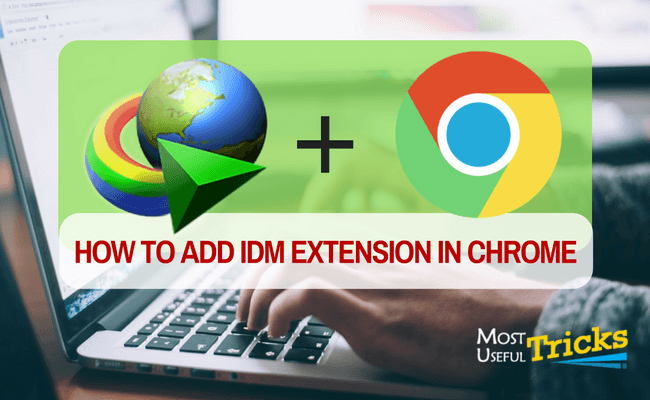
Some of you may be thinking, can’t I go to the Chrome web store and download the IDM extension from there? To those who have this question on their mind, My Answer will be: NO, you can’t. See, you will find some extensions named IDM on the Chrome web store if you search. However, ALL OF THOSE EXTENSIONS ARE FAKE.
So, please don’t download the IDM extension from the Chrome web store or anywhere else on the web. You already have the extension on your PC; you don’t need to download it. Instead, start reading the step-by-step guide below. Recommended Read: How to Resume Broken/Expired File Downloads in IDM.
In this post, we’ll explore:
Adding IDM Extension in Chrome
This is a step-by-step guide that you can follow very easily. I have tried to use as many screenshots as I can. After reading this tutorial, please drop a comment below with your thoughts about this article.
- Step 1: Update IDM to the latest version on your computer using the “IDM Help->Check for updates…” menu item on the IDM window.
- Step 2: Open “C:Program Files (x86)Internet Download Manager” on your computer. You can copy this address and paste it into the windows explorer address bar, or you can navigate to this location.
- Step 3: Now on Chrome, Open Extensions Manager Page at “chrome://extensions/“.
- Step 4: Next, you will have to Drag the file named “IDMGCExt.crx” or “IDMGCExt” to the Chrome Extensions Window. You will see a pop-up titled “Drop to Install” appear on the Chrome window.
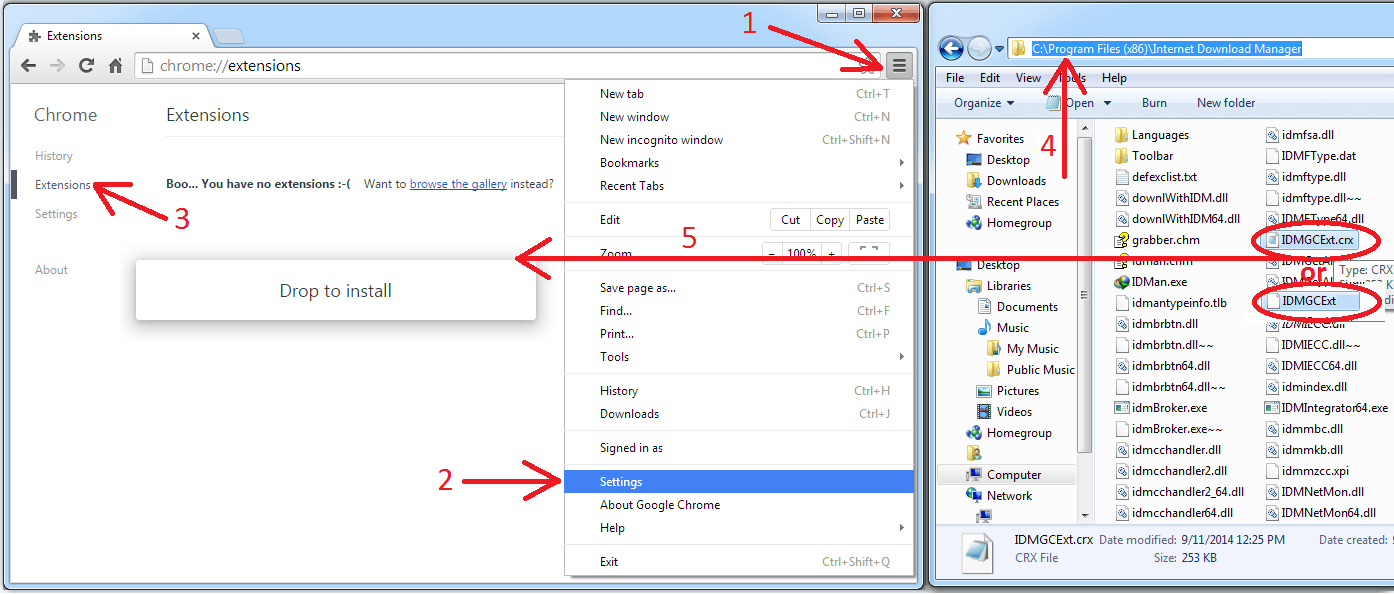
- Step 5: Now, you have successfully installed the IDM extension in Chrome; however, you need to configure it properly. Just tick the “Allow in Incognito” and “Enable” checkboxes to properly configure the IDM extension on Chrome.
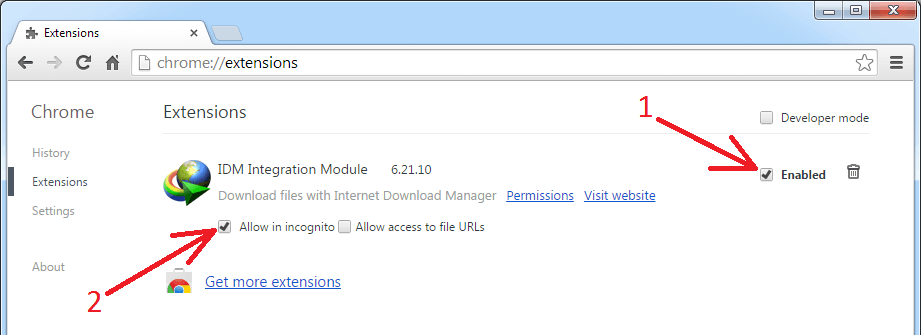
That’s it; now you have successfully added the IDM extension on chrome, you can start downloading Huge files from the Internet without any fear of downloads stopping after 99% is completed. Moreover, you will notice an increase in download speed as IDM is quite fast; you will notice the difference for sure.
What To Do If IDM Extension Stops Working on Chrome
If you found that the IDM extension is installed on chrome, but it’s not working, you need to uninstall the old extension and install the latest version. You follow the step guide mentioned below to tackle this issue.
- Update IDM to the latest version.
- Open Chrome and uninstall the old Extention from your browser.
- Now install the latest IDM extension by following the steps I have shared above.
- That’s it, following these steps should fix this issue.
Without this extension, you would have to manually copy the download file link and paste it on IDM to download it using IDM. There are no time limitations, but it takes a while. The Chrome extension solves this problem and makes your Internet browsing experience much better, especially for power users.
That’s the reason I love this module chrome extension. I forget to add this to my list of best chrome extensions, But I will update the list soon. I have a few other useful chrome extensions, which I found recently. Anyhow, thanks for reading. Have a great day. Ask me about the compact extension, Companion extensions, official browser extension, an extension of IDM, built-in download manager, file transfer utilities, type of file, favorites in extensions, Chrome downloads, or anything from the article.
What was the problem with installing an IDM extension when you are only plugging into the system by installing a plugin? Why not just install a plug-in for the system with plugins installed by installing it?