You can follow this step-by-step guide to learn how to eliminate the “This app has been blocked for your protection“ error in your Windows 10 program computer. I faced this error on Windows 10 program, but if you experience this on any other Windows OS, this tutorial will also be helpful as the process is pretty the same.
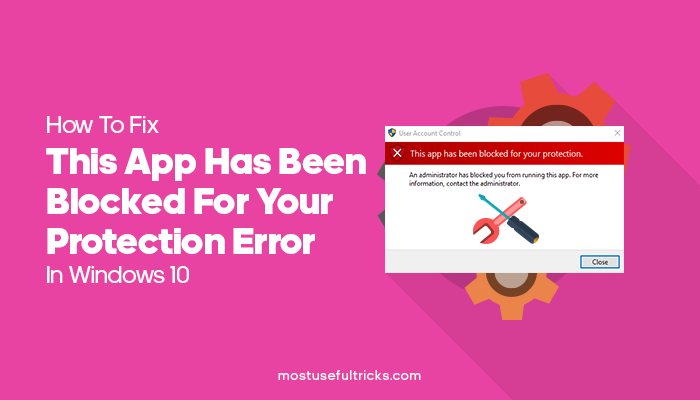
Recently, I had upgraded my desktop computer from Windows 7 to the new Windows 10 OS. Using Windows 10 is pretty cool. However, after a few days of upgrading, I faced the error of not running some of the essential applications. The error which I was facing was “This app has been blocked for your protection.”
Instantly, I did a quick Google search about the error, and I found that most people were facing this error when they try to install any application software on their computer. Still, I was facing this when trying to run an already installed application. (Update: After some time, like everybody, I was also facing problems when installing new applications).
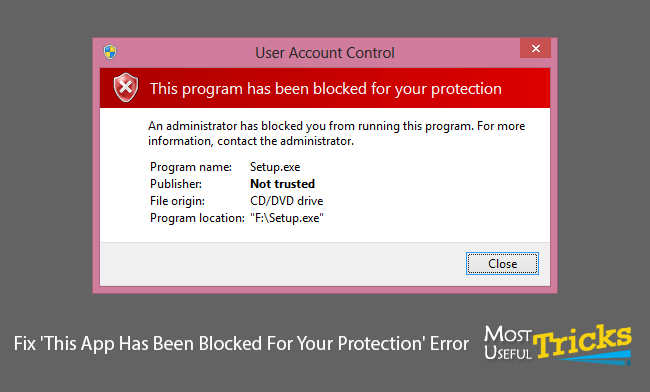
It was the first time that I faced this kind of error. It took a long time to figure out what I needed to do to fix the error. Here in this post, I’m sharing the method that actually helped me solve this error. So start following the step-by-step guide below to figure out how to get rid of this irritating error from your computer.
How to Fix ‘This App Has Been Blocked For Your Protection’ Error
You may have noticed that the error says, “An administrator has blocked you from using this app; for more information, contact the administrator.” To solve this, you need to enable the Administrator account on your computer to run the app.
Solve this Error by Enabling and Using the Administrator Account
Now Windows 10 has a hidden administrator account that you can use to use the command prompt and login to install or run any app that you cannot run on your computer. Follow the step-by-step guide below and learn how to solve this error using this method.

- Right-click on the Windows Icon and then click on “Command Prompt (Admin).”
- Windows will ask for your permission, click on OK, and open a new command prompt window.
- Now type this command without quotes – “net user administrator /active: yes” You should see the message saying “command completed successfully.”
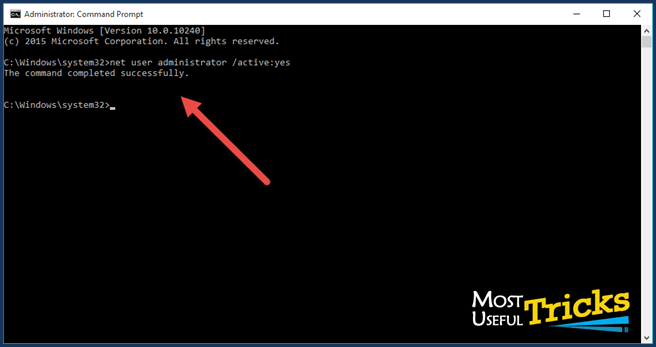
- Now click on the Start button and click on the top-left user account title; now click on Sign-Out.

- On the login screen, you will see Administrator, now log in using the Administrator Account, and now you will be able to run or install the application on your computer.
- Once you have installed the app, log out from the administrator account and Disable the Administrator account.
For disabling the administrator account, you need to do steps 1 and step 2. Now this time, at the command prompt window, enter the following command without quotes. “net user administrator /active: no.”
NOTE: You can try turning off user account control notifications or change user account control settings. You can also try changing the security setting and take security measures for potential security risks. The error might also be due to a suspicious program/malicious program or suspect setuexe file on your computer. Ensure to take extra security measures by installing malware removal tools or antivirus, mainly for user protection.
Also, check other articles from our blog on Irql_not_less_or_equal » What It Is and How to Fix This Error!
Conclusion
So that was step by step guide on solving “This app has been blocked for your protection.” I hope you found an answer here. If you are a windows user, you can follow the instructions above to fix this error. At the time of entering the command, enter the right words. Otherwise, it won’t work. You can also try windows update/service update or even driver update if this solution still doesn’t solve your problem and check suspicious programs in any program location or setup file, which may be the reason for the error. Always install legitimate software.
Then you will be like -“I have done what you have said, then why it’s not working correctly.” Follow this guide carefully, and it will surely solve your problem. Meanwhile, share this post on social media, have a good day. Ask about security measure, potential security risk, security block, malicious file, elevated command prompt, built-in administrator account or anything from the article.
This method has been posted a number of times and only works on a limited number of computers, didn’t work for me!
WD
This works most of the times, but if nothing is working for you then as the last resort you can reinstall the OS in your computer stop windows updates. Then you should get rid of the problem I think.
Please Use your real name.
This does not work for me. I’m trying to install D-Link (DWM-156) HSPA modem drivers. this software works in windows 7 and 8,8.1 windows 10 blocked. The administrator account can install this program. after logging in to my user account, again blocked. Have you got any update?
Sahan, you see i had also faced this error with my D-link Modem in my Windows 10 Desktop, it seems like some Windows Update causes the issue.
If the above steps don’t help you, then you can reinstall windows on your computer and your problem will get fixed.
i had similar problem like sahan, with Dlink Modem, try this fix.
Thank you, this worked for me.
Any other ways to solve this problem?
Guys i had the same problem only with dlink wireless modem. It is too hard to sign out and sign in for using internet.
Very good and effective post. Please feel free visit my website. here you will find the topics on
“D-Link Modem Running problem in windows 10 solved permanently !” and such other valuable topics.
Microsoft Windows [Version 10.0.10240]
(c) 2015 Microsoft Corporation. All rights reserved.
C:\Windows\system32>net user administrator /activate:yes
The option /ACTIVATE:yes is unknown.
The syntax of this command is:
NET USER
[username [password | *] [options]] [/DOMAIN]
username {password | *} /ADD [options] [/DOMAIN]
username [/DELETE] [/DOMAIN]
username [/TIMES:{times | ALL}]
username [/ACTIVE: {YES | NO}]
More help is available by typing NET HELPMSG 3506.
C:\Windows\system32>
The option /ACTIVATE:yes is unknown……..Change activate to active