Compressing is one of the most used features in a PC. Nevertheless, it comes in handy as well. We all need to send and receive large files, and sometimes those files become too big to fit in the email attachment. Arguably online storage like Dropbox still cannot replace writing better emails for sharing personal files. In this scenario, Compression comes to the rescue – it helps to lower down the file size without the risk of losing data!

There are tons of tools available for compression in which 7-Zip is leading the charts with few other compression tools. What we like about 7-Zip is compressing gigantic files or zip files (up to 16 billion gigabytes). Furthermore, 7 zip boasts higher compression rates when compared to most of its rivals. Despite having the set of features which an ideal compression tool should have, it is free!
As everything comes with alternatives, 7-Zip has some good alternatives which are even better. This article will guide users through the list of best 7-Zip alternatives for Windows and Mac. Most of these tools will provide you similar features to 7-Zip. So let get started.
In this post, we’ll explore:
7 Best 7-Zip Alternatives 2018
1. WinZip
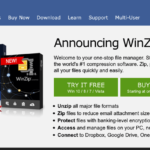
One of the most popular compression tools ever, Winzip makes sure that you get a seamless file compression experience. You might be thinking, why shift to Winzip when 7-Zip and other compression tools are available for free? It is a venerable file compression tool that has 21 version updates and is constantly improving. It packs with so many features that it’s worth every single penny you spend on purchasing its license. It allows the users to extract or compress any of their file archives with just a right-click of the mouse.
Besides providing support for archive types of file formats like ZIP, Zipx, 7z format, tar, gz, gzip, Vhd, XZ, RAR (extraction only), Winzip allows integration with various programs, including Microsoft Office documents. Not only this, Winzip boasts more features like splitting of large files, cloud support, advanced file sharing, and a zip management system to rival Windows Explorer. You can choose ‘New’ or ‘Open’ and then choose your source file or archive. Finally, tweak a few optional settings. Also, check other related articles on How to Open Accidentally or Recently Closed Tabs in Chrome, Ubuntu 19.10 After Install: What to Do?
Furthermore, Winzip understands the importance of a user’s data and offers backup and security options to protect users’ files. Download It
2. WinRar
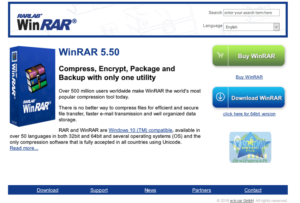
As famous as WinZip in major areas, WinRar built a good name in the category with its exclusive RAR format, creating extreme compressions. Almost all of the major compression tools can extract RAR format, but only WinRar has the privilege to create them.
Obviously, WinRar is not only limited to RAR format – you can create and expand archives in different formats as well. The interface of WinRar might not excite you much, but you will later find this tool loaded with features. The tool comes with a trial as well, so that you can be sure that if this tool works well for you.
The most amazing feature about WinRar is the full RAR support, but it has many more useful features like self-extracting archives, encryption, and themes. This tool also wins the hearts of users when we talk about its availability on any imaginable platform. The RAR lab has done a tremendous job by developing this tool, and we suppose that it will suit all of your compression and extraction needs.
Download It
3. B1 Free Archiver
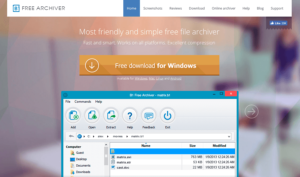
B1 Free Archiver is another useful compression tool with a pretty clean user interface. This archive tool does its job really well, and on top of it – it’s free! But don’t underestimate it. This tool can do wonders in archiving solutions and gives tough competition to its paid rivals.
This free tool supports multiple archive formats, including b1, 7z, zip, rar, xpi, jar, txz, arj, and more. Expecting more? You can download B1 archiver to your desktop to compress/decompress archives, or you can use the online tool to compress/decompress files without downloading the software. The online archiver comes really handy when you cannot download external software in places like Office or College.
B1 free archiver comes with adware as a completely free tool, but you can avoid it by denying offers in the installation. So, if you want a tool to satisfy your basic and normal archive solutions, you definitely need to try out B1 Free Archiver.
Download It
4. PeaZip
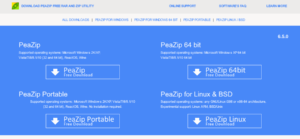
PeaZip is an open-source archive tool, and it claims that it can deal with 150 different formats of compressed files. It comes with a portable version that doesn’t require any installation. PeaZip might not please you much in the appearance department, but it does compensate it with appealing features.
PeaZip proudly boasts its Random Password Generator feature, which allows you to generate random strings in a password with just a single click; all you need to specify is its characters count. You could click the generate button again to generate another random password if you didn’t like the older one. Hence, PeaZip’s strong encryption makes sure that the file becomes secure against prying eyes.
With PeaZip, you can work on multiple files simultaneously and choose specific ones to extract in a defined directory. It supports most formats, including zip, rar, tar, 7z, xz, bz2, gz, and more. So if you are looking for a powerful alternative to 7zip with identical features, then PeaZip would do the work.
Download It
5. ExtractNow
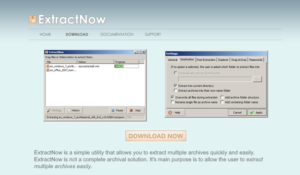
ExtractNow is a free tool with a straightforward interface, and it does its task with minimum user interaction. As you might have guessed by now, this tool is limited to extraction and doesn’t archive files. But its ability to extract multiple files easily makes it a good pick.
ExtractNow developer team has limited its focus to the extraction department and made sure it became the best unpacking tool. The tool application is pretty simple, drag and drop archives on the ExtractNow window and click “Extract” to unpack them all at once.
The application has the best lightweight options and a simple interface but supports all popular archive formats. So, if you are not much into compressing files, then ExtractNow can be a good choice.
Download It
6. Hamster Free Zip Archiver
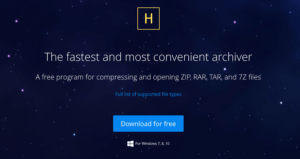
Hamster Free Zip Archiver is another free tool with a simple user interface but can do wonders in compression. The main highlight of this tool is its compression method which delivers an amazing compression ratio yet 2 times faster. The compression level selection is at your disposal, and you can further encrypt the files with passwords for added protection.
It supports all major archive formats like rar, zip, 7z, tar, gz, xz, and even more. Further, you can integrate this tool with the cloud to store and share selected files on the internet. Being a free tool, Hamster Free Zip Archivers offers adware during the installation; you can deny them if you don’t want to. Download It
7. jZip
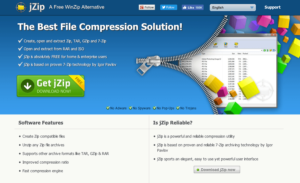
If you are using jZip, then you might not miss the compression ratio results given by 7zip. This tool uses reliable 7-Zip archiving technology, making sure that your files go through the fast and reliable compression process. jZip features an elegant yet powerful and easy-to-use interface making it perfect for a novice.
It supports all popular formats, including zip, tar, gzip, 7z, rar, and more. Coming to the customizability category, jZip doesn’t offer any customizations – all you would get is options to compress and extract.
This tool is perfect for beginners as, unlike 7zip, you won’t see many options and confuse. However, jZip offers you to install external applications (Adware) like Ask toolbar; you may decline those installations and install jZip as the solo. Download It
Conclusion
7Zip is a powerful archiving tool and is used and trusted by millions of people, but we cannot deny that there are other deserving alternatives. We built up this list of the 7 best alternatives to 7zip and included some excellent tools so that you don’t miss 7Zip after shifting to them. Go duplicate files and unzip password-protected files.
We have chosen the 7 best alternatives and mentioned their highlights so that you can choose one according to your needs. We are sure that this article has definitely helped you to choose the best alternative to 7Zip.
Got questions? Have some thoughts in mind? Questions on unusual formats, security options, unzipped files, file compressor, source file archiver? Speak up in the comments section below.
I have no idea why they are being used here. It might be more practical to include file archives or even have the files be deleted. If I had enough file data on a file server I could, I’d be able to see a list of files to store on there.